August 4, 2020 (Updated March 7th, 2023)
What is a Kanban Board and how to use it
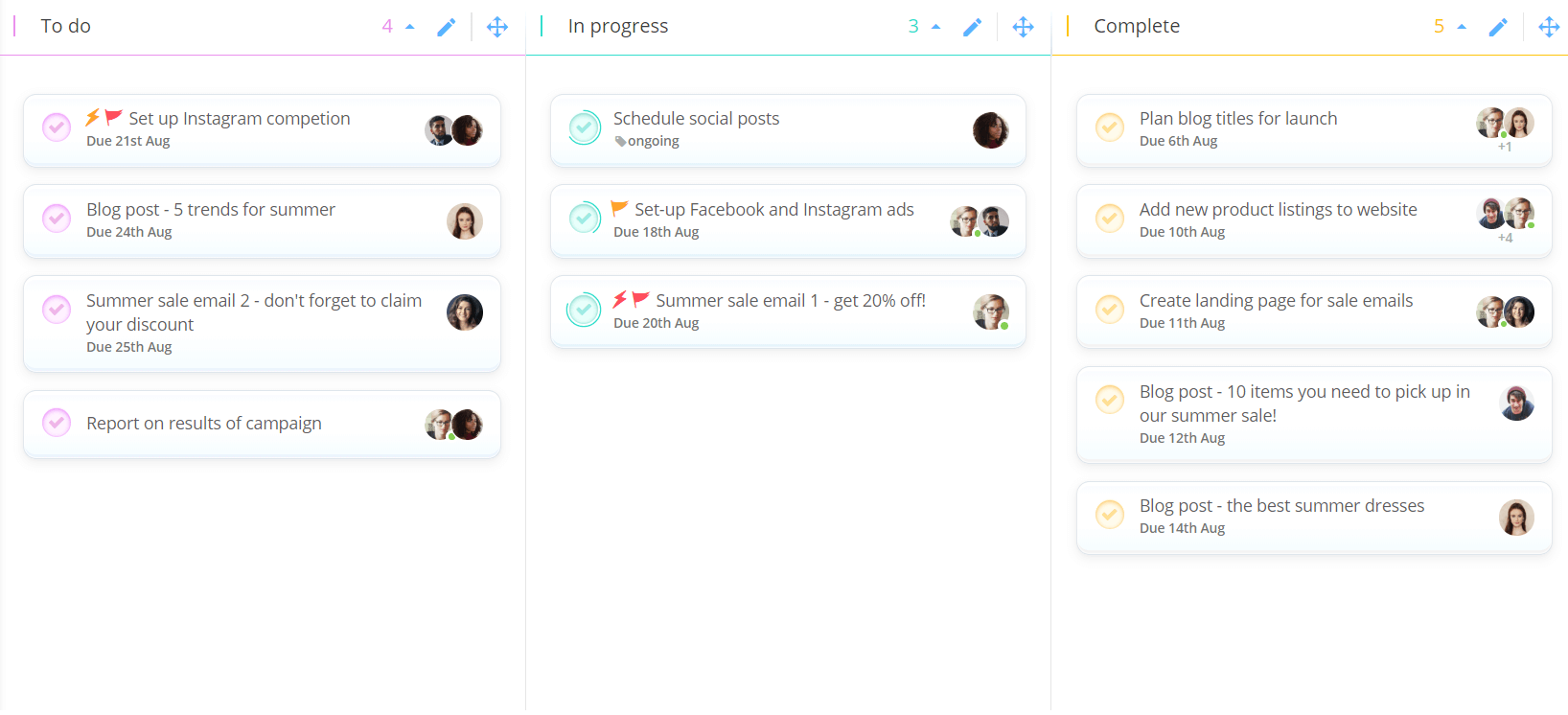
A Kanban Board is an effective agile project management tool that puts your tasks in a visual format using cards and columns, making them perfect for managing workflows and personal workloads. Using Ayoa’s Workflow View for Task Boards, you can create your own digital Kanban Board that can easily be shared with others – without the need for physical whiteboards and sticky notes!
Whether you’re already familiar with using Kanboard Boards for project management or you’ve been tasked with creating one for the first time, they’re a great tool for boosting productivity and simplifying workflows, thanks to their highly visual nature.
Taking its name from the Japanese word “Kanban” (which literally translates to “card” or “visual signal”), a Kanban Board works by organizing tasks into columns and ‘cards’, which allows you to easily see what needs to be done and when. Each column represents a different stage of a project’s process (such as, ‘to do’, ‘in progress’ or ‘complete’), with cards being dedicated to individual tasks. These cards (or tasks) should be moved from column to column to provide a quick and easy indication of their progress.
The Kanban technique as we know it today was first used in the late 1940s by the car manufacturer, Toyota. Industrial Engineer and Businessman, Taiichi Ohno, developed Kanban for the Toyota Production System as a way to improve communication and ensure that work was being completed only when needed.
Since then, Kanban has evolved beyond the traditional method of using physical whiteboards and sticky notes, with the likes of Ayoa offering software to transform the process, making it more efficient, flexible, and collaborative for large teams that don’t necessarily work together in the same office.
Why use Kanban Boards for project management?
Kanban Boards have become a popular agile project management tool in recent years because they represent an ever-changing project; the tasks (or ‘cards’) are designed to be moved from column to column as they reach a new step in the process, all the way through to completion. As the tasks in each column are laid out vertically, in a list format, you can order them by priority and easily move them around when these change.
This is something that is even easier to do when you use dedicated Kanban software to create your board, such as Ayoa, which offers a Kanban-inspired Workflow View for projects. Easily edit task details when needed and provide additional context for yourself and others by adding Attachments, Notes, Comments, Checklists and more to each task. When a task is ready to be moved to the next stage of the process or you simply want to change the order of the tasks in each category, easily drag and drop tasks as required.
Another benefit of using software to create a Kanban Board is that you can easily share it with others to view and edit. This means that even if your team works remotely, everyone is always kept on track with what has already been done and what needs to be actioned next.
How to use Kanban Boards
Elements of a Kanban Board
According to David Anderson, who published a book on the Kanban system in 2010, effective Kanban Boards should be broken down into five components:
- Visual Signals – These are the physical or digital ‘cards’ that are assigned to different columns in a Kanban Board. Containing one task per card, these provide a quick insight into everything that a team or individual is working on as part of a project.
- Columns – These represent a particular stage of the workflow (such as ‘to-do’). Cards should be moved to a column to indicate the task’s progress.
- Work in Progress (WIP) Limits – These help to expose bottlenecks that are slowing the workflow by limiting the number of cards that can be placed in one column at a time (e.g. only three cards can be ‘in progress’). These cards need to be moved into the next stage of the workflow before more can be added to the ‘in progress’ column.
- Commitment Point – Typically, a Kanban Board will have a backlog of project ideas or tasks that you have committed to complete. The Commitment Point is the moment when an item is moved from this column and put in progress.
- Delivery Point – This is when a task has been completed and has reached the end of the workflow (or Kanban Board). In manufacturing and similar industries, this is when a product is in the hands of the customer.
Though the above is helpful to consider when defining your project’s workflow, it’s important to remember that not every Kanban Board needs to contain these elements. In fact, the beauty of the Kanban method is that yours can be as complex or as simple as you wish!
Creating a Kanban Board in Ayoa
Using Ayoa’s Task Boards, it’s incredibly easy to create a Kanban Board to start managing a group project or your individual task list. Once you’ve created your Board, you can easily share it with others, delegate tasks to different members of your team and add Start and Due Dates when you’re ready.
Please note that users with a free Basic plan will be limited to creating and accessing 5 Boards in Ayoa (Mind Maps and Task Boards). To create unlimited Boards, you will need to upgrade to one of our paid plans.
Discover how to create and use Kanban Boards in Ayoa using the steps below…
Step one: In Ayoa, you can organize projects in dedicated Task Boards. There are a number of styles to choose from, including the Kanban-inspired Workflow View. To get started, navigate to the homepage in the Ayoa app. Underneath the Task Boards option, click the ‘Workflow’ button.
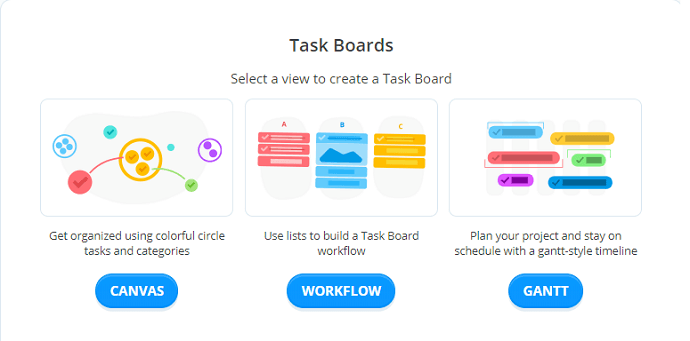
Step two: Give your Task Board a name and invite other members of your team to your Task Board (don’t worry if you don’t want to add anyone yet – you can always come back to this later). When you’re ready, just click the ‘Create Task Board’ button.
Step three: Now it’s time to add your backlog and the different stages of your project’s workflow as columns. To add a new column to your board, select ‘Category’ on the left-hand side of the app (underneath the option to open the main menu). Some good examples to start with include ‘to-do’ (or ‘up next’), ’‘in progress’, and ‘complete’. Choose different colors for each category for easier organization.
Step four: To start adding tasks to your Kanban Board, select the ‘Task’ option next to ‘Categories’. You can click on this option, then choose the category you want to add it to from the dropdown list or drag it directly into the category you want to add the task to.
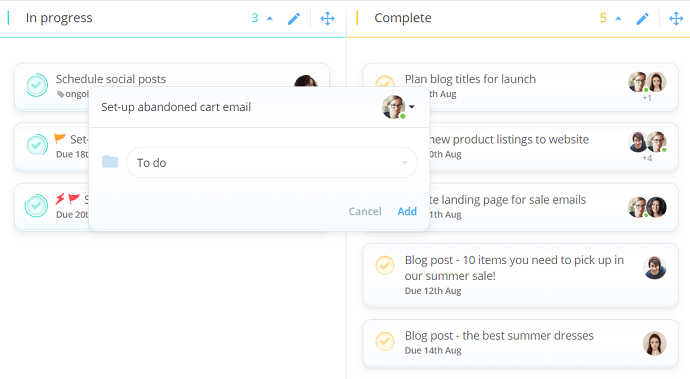
Step five: Prioritize your tasks so everyone involved in the projects knows what needs to be done, when it needs to be done, and who needs to do it. Although you can easily arrange the tasks in each category in the order they should be prioritized, Ayoa enables you to add Urgency and Importance indicators to each task, as well as set dedicated Start and Due Dates, which can be seen at a glance.
When you’re ready to delegate tasks to others, easily assign the task to one or more team members. You (or whoever is completing the task) can also use the visual Progress Indicators to show what percentage of the task has been completed at each stage, so everyone is kept in the loop.
Step six: Give additional context to each task by adding eye-catching Cover Images, as well as Attachments, Comments, Notes, Checklists, and Tags.
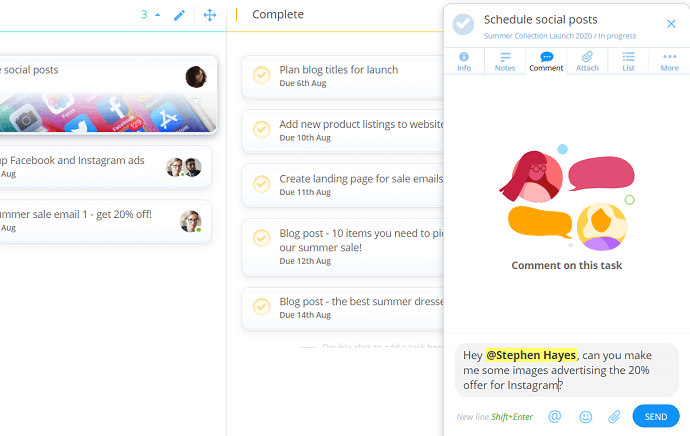
Step seven: Your Kanban Board is now ready and you can start putting your tasks into action! When it’s time to move a task from one category (or column) to the next, simply drag and drop it until you reach the final column – ‘Complete’!
Ready to create your first Kanban Board? Open Ayoa or sign up for your free account to get started!
Want to be able to create unlimited Kanban Boards, Mind Maps, and other project boards in Ayoa, as well as gain access to other great Task Management and Collaboration features? Simply upgrade to one of our paid plans.

