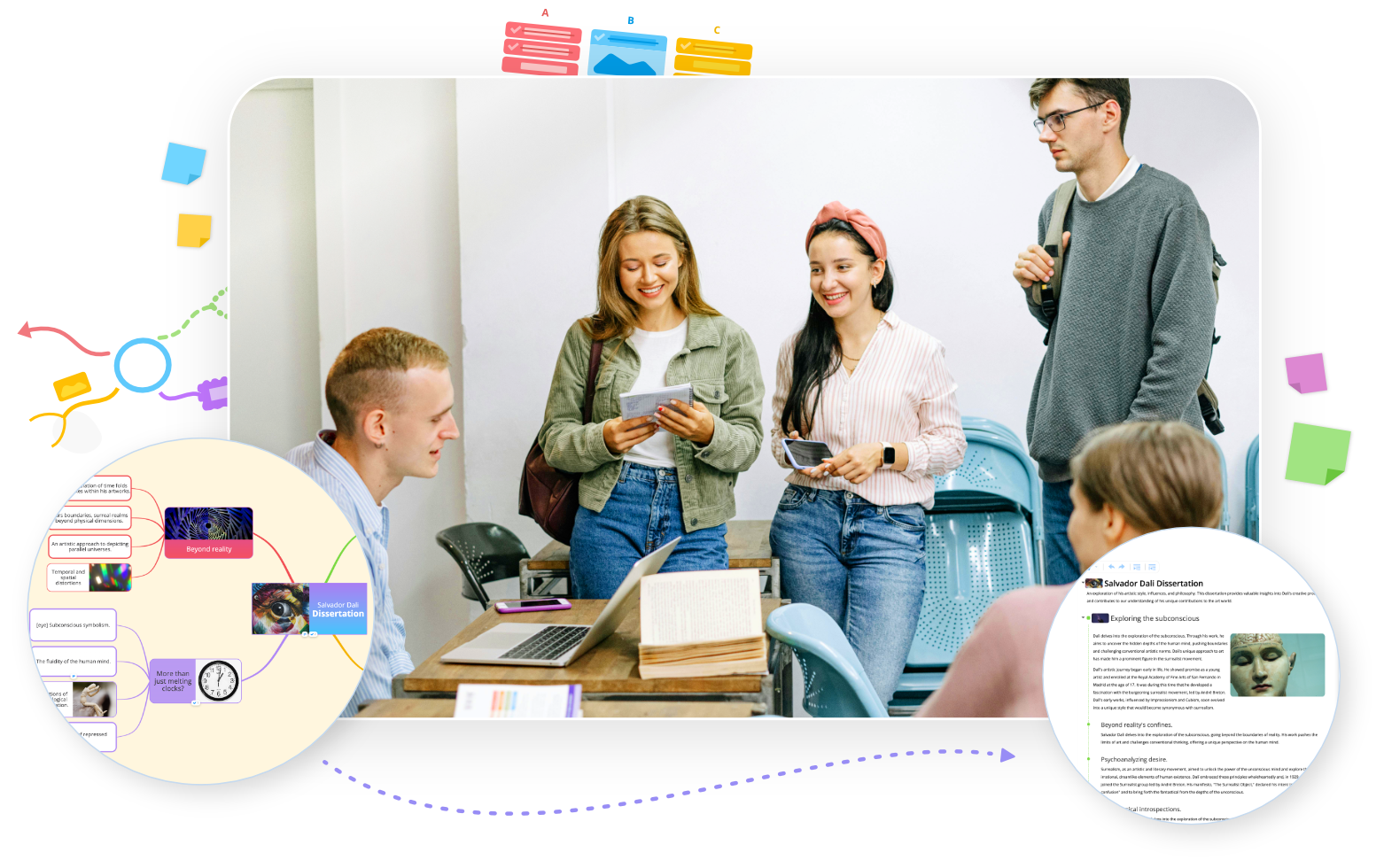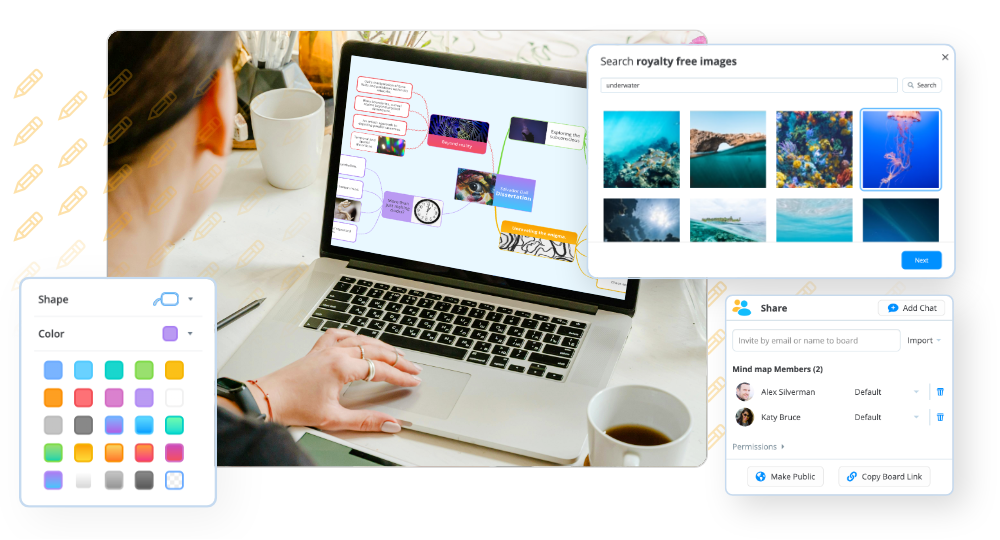*PLEASE NOTE – DropTask is now Ayoa – an all-in-one tool for idea generation and collaboration, that goes beyond traditional task management. Discover Ayoa and achieve your best work.*
We’d like to introduce an exciting new update to the way you get things done using DropTask. We’re making it a whole lot easier for you to bring order, prioritize and work through your daily tasks.
You may have noticed a refreshed layout in your Completed Tasks, Urgency Lists, and Workflow views. New, block-shaped tasks stack neatly for a more intuitive use of space. We know that the best way to stay productive is to never lose sight of your goals. The shape of the tasks in these views gives you greater visibility of what you need to get done, boosting your productivity and motivation as a result. This condensed overview of your workload can be easily arranged in an order that makes the most sense to you.
Enjoy a smarter Workflow View

In Workflow View, our new look lets you work on projects and processes in a logical, linear order. When you switch from Canvas View to Workflow View, your circular tasks will transform into rectangular blocks, bringing their categories with them. If you’re a fan of the Kanban productivity method, you can build your tasks under customized boards in a compact list format. Then, drag and drop them along your ‘To Do’, ‘Doing’, ‘Done’ boards as they sail through your set process or timeline.
Adapt to shifts in priorities

You’ll also find that block-shaped tasks save you a lot of space in Urgency Lists View – formerly known as List View. When you can see more of your tasks, setting urgency levels becomes a much smoother experience. For a project to succeed, you need to be ready to adapt to sudden shifts in priorities. Urgency List Views’ new layout is here for exactly that. When changes to your schedule happen, it is quick and painless to adjust your focus to those tasks that just became more urgent. The All Tasks Urgency Lists View allows you to see how any priority changes affect the rest of your current projects. To keep productivity levels high, it’s important to focus only on what requires your attention right now. We’re helping you to sharpen this focus by giving you three levels of task urgency across all views – normal, high and very high. On tasks that were previously set as low urgency, you’ll now see a low urgency tag instead.
Quick ticks for quick wins

Wherever you see these new-look tasks, you have the option to instantly mark them as complete with a brand new tick button. With just one click, you will fly through those ‘quick-win’ tasks faster than ever before. Watch them fade away beautifully as you strike them off and send them to your Completed Tasks View. Switch back to your Canvas to see the positive impact your progress has had on your project’s bigger picture.
Our latest update has been designed to save you space and time when using DropTask. We want to give you the option to work in a way that best suits you. Let us know how you are enjoying our new-look tasks and the benefits that you’re getting from a smarter layout. Stay tuned for more productivity power-ups from new DropTask features, coming soon.
Sign up today.