February 16, 2015
Our brand NEW integration with Outlook now available in public Beta!
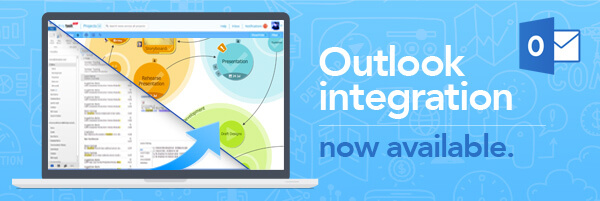
*PLEASE NOTE – DropTask is now Ayoa – an all-in-one tool for idea generation and collaboration, that goes beyond traditional task management. Discover Ayoa and achieve your best work.*
We’re excited to announce that our latest integration feature with Microsoft Outlook, which makes managing your email inbox even easier, is now available in public beta!
We’ve all been there, we receive an email that needs to be actioned, but before we know it a whole stream of new emails come flooding in and we lose sight of those to-dos from earlier emails as they get pushed down our inbox. Wouldn’t it be amazing if there was a way for us to manage our emails in an easy and productive way?
Well now there is, with our brand new DropTask for Outlook integration feature, which has already undergone early beta testing by some of our PRO users. DropTask PRO user Lori Junkins, gave us her thoughts on the beta, “This new integration gives me the functionality I need to be able to handle everything at once, saving me time and making it even easier to manage my tasks. I love it!”
INSTALL DROPTASK FOR OUTLOOK TODAY
Manage your inbox with DropTask
When you have DropTask for Outlook installed you can ensure that no more of your to-dos get lost or forgotten about in your ever-increasing inbox, instead send them straight to DropTask where they will transform into tasks and wait for you to put them to action. Sounds simple, right? But how exactly does it work? Well DropTask does all the hard work for you, so when you transform an email from Outlook, the email subject will automatically become the task title and the body of the email will become the task description, but that’s not all…
It’s always the way, everything comes at once; which can make managing your emails a bit of a balancing act. With the ability to select and transform up to 50 emails at once, you really can save time and manage your mail when you integrate your Outlook account with DropTask.
 Categorize your Emails
Categorize your Emails
So you’ve been sent an email that requires action, the next thing to do is decide where it belongs. You can choose to send it to an existing project or if it’s the start of something new, you can even create a new project to send it too – all from within Outlook. Get even more organized with your emails by sending them straight into a new or existing group, all without leaving your mailbox!
Set Task Attributes
Some emails require more attention than others, that’s why it’s important to recognise this so that we can correctly organize our workload and put our time where it is needed most. With DropTask for Outlook you can select the attributes for your email as you create the task. You can set the urgency, importance, effort and due date and then when you send the task to DropTask the visual indicators for these attributes will automatically update on the task.
 Send File Attachments
Send File Attachments
If you’re using DropTask PRO, ensure nothing gets left behind in your inbox by sending your email attachments straight to DropTask. Having everything in one place makes way for a more productive workspace, where all you have to do is go to that task and everything related to it will be sat waiting for you.
Ensure that you stay on top of your mailbox and your workload by seamlessly integrating DropTask and Outlook. For more information on how to get started, take a look at our support article which will help guide you through the installation process.


Is it possible to see the drop task projects from within Outlook? Like a visual version on your tasks tab in Outlook? To avoid switching back and forth between two programs.