April 2, 2020
5 ways Ayoa is your complete remote working toolkit

For those who are normally office-bound, you’re probably a couple of weeks into your new working from home routine and struggling to get used to the change. Always worked remotely? You still may be finding it strange adjusting to the reduced flexibility in where you carry out your daily job. While many of us are trying to find our feet and establish a new and productive routine that works best for us, here at Ayoa, we aim to help make your transition from the office to your home as seamless as possible.
Working from home shouldn’t add extra stress onto your day; the last thing you want to be worried about is a lack of communication between your team, or feeling out of the loop with what your team is working on.
As a cloud-based tool, Ayoa acts as your virtual office by providing a space for remote teams and individuals to organize tasks, keep track of team projects and stay connected with their colleagues.
Our entire team here at Ayoa are currently working from home, and we practice what we preach. As we’re using our software to continue with our day-to-day working life, we want to share the key features that are really helping us to work remotely – along with some handy tips and tricks – so you can avoid any unnecessary stress in maintaining your productivity.
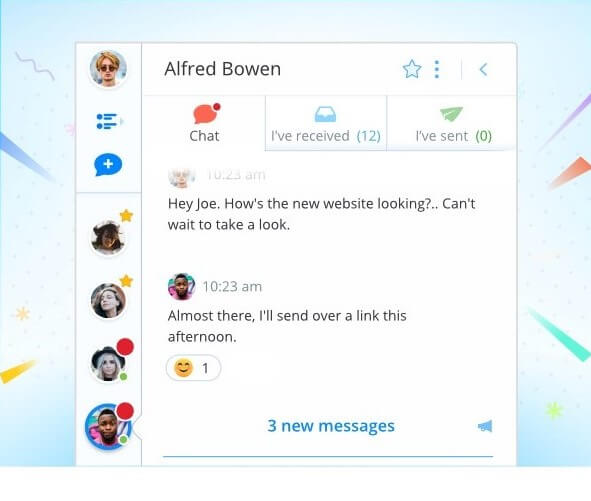
Staying in touch with Ayoa Chat
Name an instant messaging tool, and you’ve probably got it; or at the very least, given it a try. So what makes Ayoa Chat different? Ayoa Chat is built into the app, meaning your conversations sit seamlessly alongside your tasks – saving you time from app-switching between your work and your messages. Keeping track of your instant messages directly alongside your Task Boards will help to maintain your focus, rather than causing you to break your attention. Ayoa Chat also allows you to send files and even see a list of tasks assigned between you and a colleague when you open up your chat window with them.
With everything in one place, you can easily keep track of who you need to talk to about certain tasks or projects, at any time you need.
As well as sending direct messages on an individual level, you can also create group chats. A great example is one specifically for you and your department. Use these chat groups to discuss team project updates and to generally keep in touch with your team. Boosting each others’ spirits during such uncertain times with a simple “how are you?” or attaching a funny meme you saw on Twitter will go a long way in keeping each other motivated and feeling ‘in it together’ as a team.
How we’re using it: We’ve set up a group chat for the entire company which we’ve simply named ‘Hi and Goodbye’. As we’re all working remotely, this is our space to virtually check in and out for the day. It’s an effective way for us to see who’s started their working day should we need to drop them a message, and simply just say hello to each other – like we would if we were in the office.
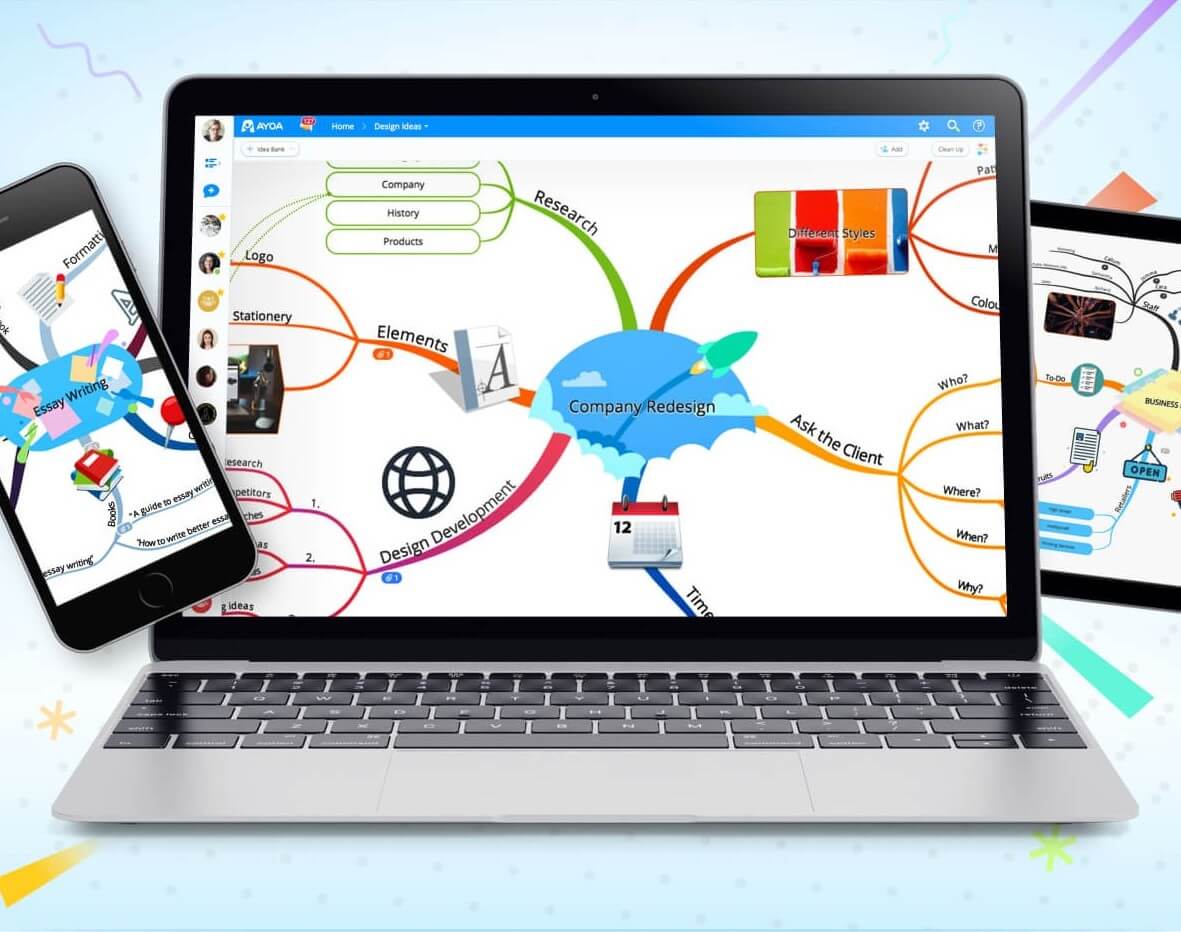
Meetings made easy with Mind Maps
We’ve all been in meetings where we’ve tried to scramble together some notes while still trying to pay attention, only to get back to our desks to forget the context of our scribbles. You wouldn’t be alone if you’ve ever caught yourself saying “Is that even a word?” when deciphering your notes. This only becomes more difficult when you’re physically separated from your colleagues. Ensuring you leave a video call all on the same page can be a challenge when you can’t ask for clarification in person and don’t have a central hub of meeting-specific information to refer to.
This is where Mind Mapping waves its magic wand. Creating a shared Mind Map in Ayoa is a great way to keep everyone informed of any meeting objectives, outcomes and next steps. So, try creating a Mind Map to plan out your next meeting. Create different branches to represent the topics you aim to discuss, then add your colleagues to the Map so they can see the initial agenda outline. This is also a great opportunity to encourage your colleagues to add their own suggestions and ideas to the branches ahead of the meeting, for everyone to see. This way, when it comes to holding the meeting, you’re more likely to stay on topic and any suggestions can be added to the Mind Map as you go along – saving you from having to scribble down any notes.
Once the meeting is over, everything discussed is stored safely in the Map for everyone to refer back to – meaning your whole team is on the same page and working from the same basis.
How we’re using it: Mind Maps act as a visual resource for us to refer to during our meetings. We recently held a team meeting to discuss an exciting new launch we’ll be introducing (you’ll have to keep your eyes peeled for that one..!). We created a Mind Map for the team to contribute ideas beforehand, then used this as a reference point for discussion during the meeting. We could then turn any suggestions on the Map into tasks, which we could directly assign to the relevant people right there in the meeting. By the end, we all knew who was responsible for any next steps and who we needed to talk to for updates. Perfect!
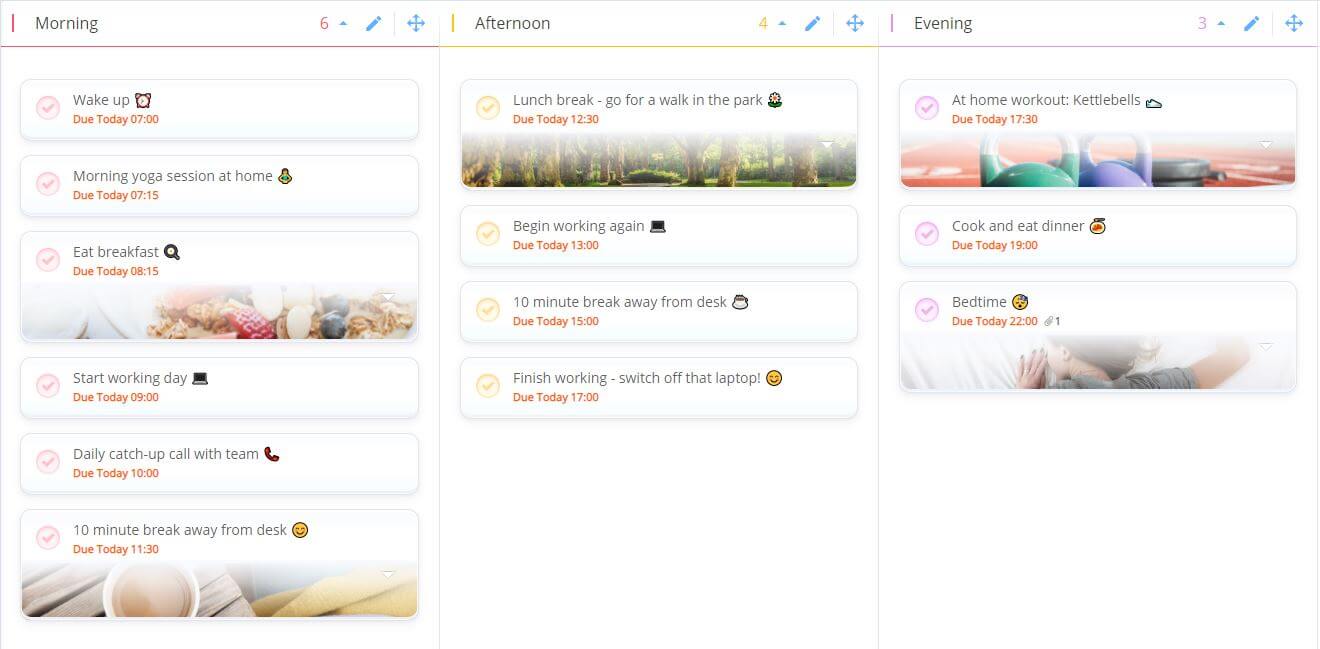
Avoid stress and stay on track with Task Boards
For those who are new to working from home, it can be easy at first to feel a stronger sense of stress and pressure as you adapt to working alone. Without the physical presence of your colleagues, the sense of disconnect from your team may make you feel overwhelmed with the pressures of your daily tasks as you tackle them from the solitude of your home.
Staying connected with your team is vital for your productivity and mental wellbeing – and it doesn’t have to be hard. Task Boards in Ayoa provide the perfect space for you to manage team projects and keep up to date with what your closest teammates are working on. You can create a Task Board for almost anything – whether it be a hub for you to manage the day-to-day tasks of each person in your immediate department, or perhaps a space to manage tasks directly related to a specific team project you’re working on.
As your Task Boards start to grow in size the more your start to add to them, Ayoa has a handy filter bar at the bottom of every Task Board. Here, you can filter the tasks down to anything from Due Dates, task assignees, tasks that are on hold and more, allowing you to focus on specific areas to avoid feeling overwhelmed and narrow your attention to the areas that are important for you.
You can even switch your Task Boards into our useful Gantt Timeline View, to help you visualise and time manage your upcoming deadlines!
How we’re using it: Our marketing team have created a shared Task Board where we track all of our tasks for the week. We have split the categories in the Task Board into the different areas we work on (e.g. PR, social media, video or email) and each colleague then adds the tasks they’re working on under the relevant category. We then have a weekly video call every Monday morning, where we can all view the Task Board together and talk through our upcoming work for the week.
We’re essentially working from a shared to-do list (with the added benefit of being able to organize our personal priorities in our private Ayoa Planners). Being able to work from one shared Task Board is key in ensuring we all stay on the same page – any updates to tasks are seen by everyone, so no one is left feeling out of the loop.
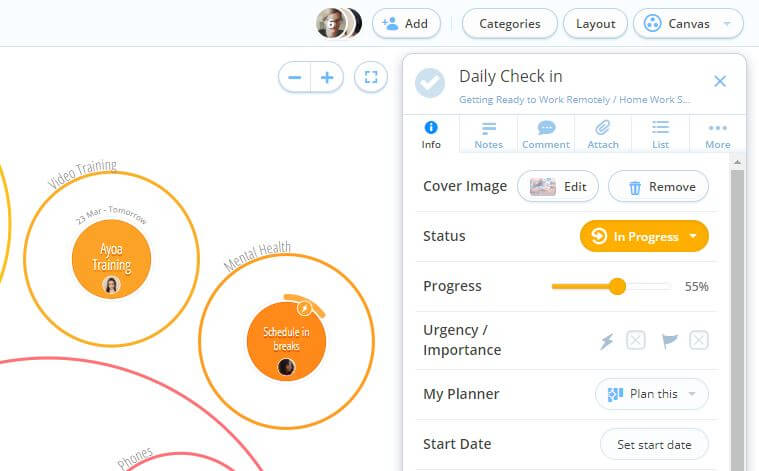
Stay organized and informed with Task Details
Turn your tasks into a treasure box of information and resources with Task Details in Ayoa. With everything you need to keep yourself and your team updated on a task’s progress, easily view what you need at a glance, or dive in for more detail.
Task Details keep everything related to a task in one space, which is ideal for managers looking for an update, or for your own point of reference. Nothing is lost, and it saves you time emailing files, or losing track of due dates. Here’s some of the details you can add to each individual task in Ayoa:
- File Attachments: Use the attachments to add web links or files relating to a specific task for reference. For example, this could be any websites you want to refer to for research, spreadsheets you’re updating or images you’re using.
- Checklists: These help to break down large tasks into bitesize, manageable pieces. Working alone from home can feel overwhelming, particularly during these uncertain times. Breaking your work down will help you feel more in control and keep you focused as you complete each step. Tick these off as you go along, like you would a normal to-do list.
- Progress Percentage Bar: Update the Progress Percentage Bar to show how close a task is to completion. Simply drag the bar along to indicate the task’s current status.
- Notes: Ideal for fleshing out the details of larger tasks, use the notes section to add further detail you will want to refer back to later. Try using this to compile information people have sent you across multiple emails – this will save you time searching back through your emails to find the details you need.
- Urgency and Importance Indicators: Use these to indicate the urgency of your tasks so you can stay aware of your priorities.
- Comments: Task comments provide a space for more task-specific conversations outside of Chat. Use these to provide direct updates on a task, or to ask people to proof a piece of work, for example.
- Start and Due Dates: Set these to keep yourself and others informed of your upcoming deadlines. Once you’ve added them, these flow seamlessly across any view. For example, switch your Task Board into Gantt Timeline View and your Start and Due Dates will automatically inform the layout of your Gantt view.
- Assigning Tasks: Assign tasks to people so you can clearly see who is working on what. You also have the option to schedule any tasks you’re assigned to into your personal Planner.
- Cover Images: Work doesn’t have to be dull. Bring your Task Boards to life by adding Cover Images to your tasks for context.
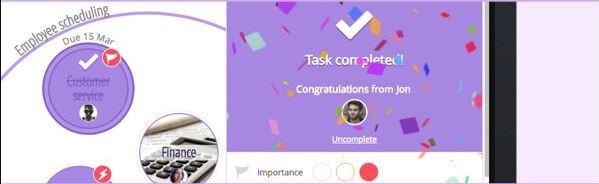
Staying motivated with Ayoa Achievements and Congratulations
Achievements in Ayoa keep track of how many tasks you have completed, giving you encouraging milestones to work towards.
You can also congratulate your colleagues on a job well done by hitting the ‘Say congrats’ button on their completed tasks, which will shower their task with celebratory confetti on their screen. Sometimes, it’s the small things that keep us going each day. We believe giving your team little boosts of encouragement makes all the difference to your well-being and productivity – especially when we can’t offer our encouragement in person.
Are you working from home and looking for the perfect tool to make a seamless transition from the office? Sign up to Ayoa TODAY and give it a try today! You can also check out our free personalized onboarding demos and regular webinars on how you can use Ayoa while working from home.
