June 16, 2020
Introducing Ayoa’s new Home Screen and Folders!
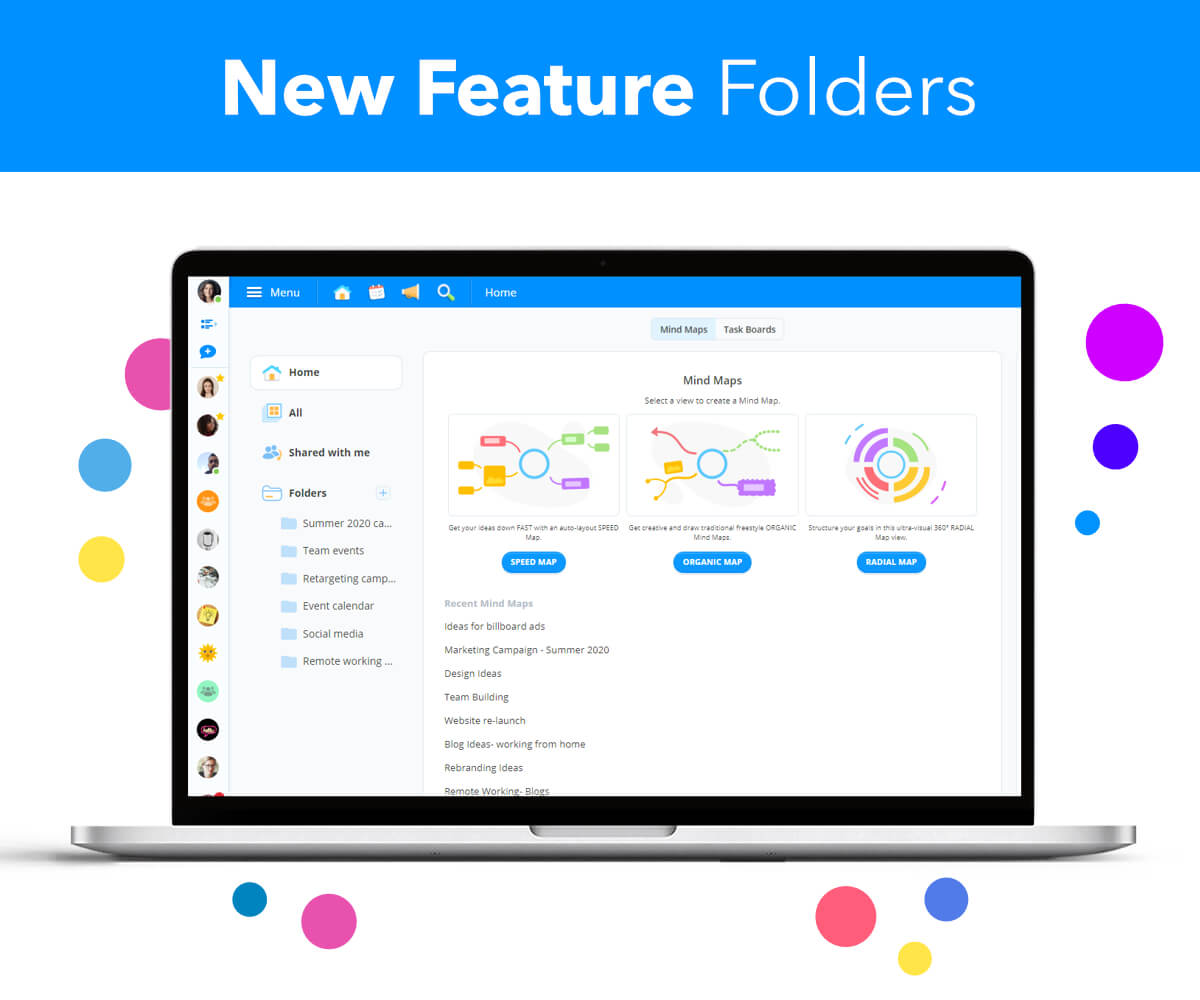
Ayoa recently blew out the candles on its first birthday, so what better way to celebrate than by debuting a fresh new look and a shiny new feature? Available to all users, our updated home screen and brand new Folders have been designed to help you organize your work and make it easier for you to find everything you need – no matter what you’re working on each day.
Organization is the key to every successful project – and as your complete work management tool, we want to cut out the noise, eliminate the need for app-switching and ensure you’re able to find everything you need as quickly and easily as possible.
With Folders, you can now find everything relating to a particular project, task or department within your company in one central location – whether they’re spread across multiple Mind Maps, Task Boards or a combination of both. So, whether you have 5 or 500 Boards in Ayoa, finding the information you need doesn’t need to be as difficult as searching for a needle in a haystack! Simply drop the relevant Boards into a dedicated Folder for easy access.
When you access a Folder, you can even filter between seeing Mind Maps, Task Boards, or both types of Boards, making it even quicker to find what you need. Your Folders are also only visible to you, so you can feel free to organize your work in a way that suits you.
To make it even simpler to navigate your way around the app, you can now find these Folders on the left-hand side of the new home screen, while still being able to create a new Mind Map or Task Board in your chosen view at the click of a button.
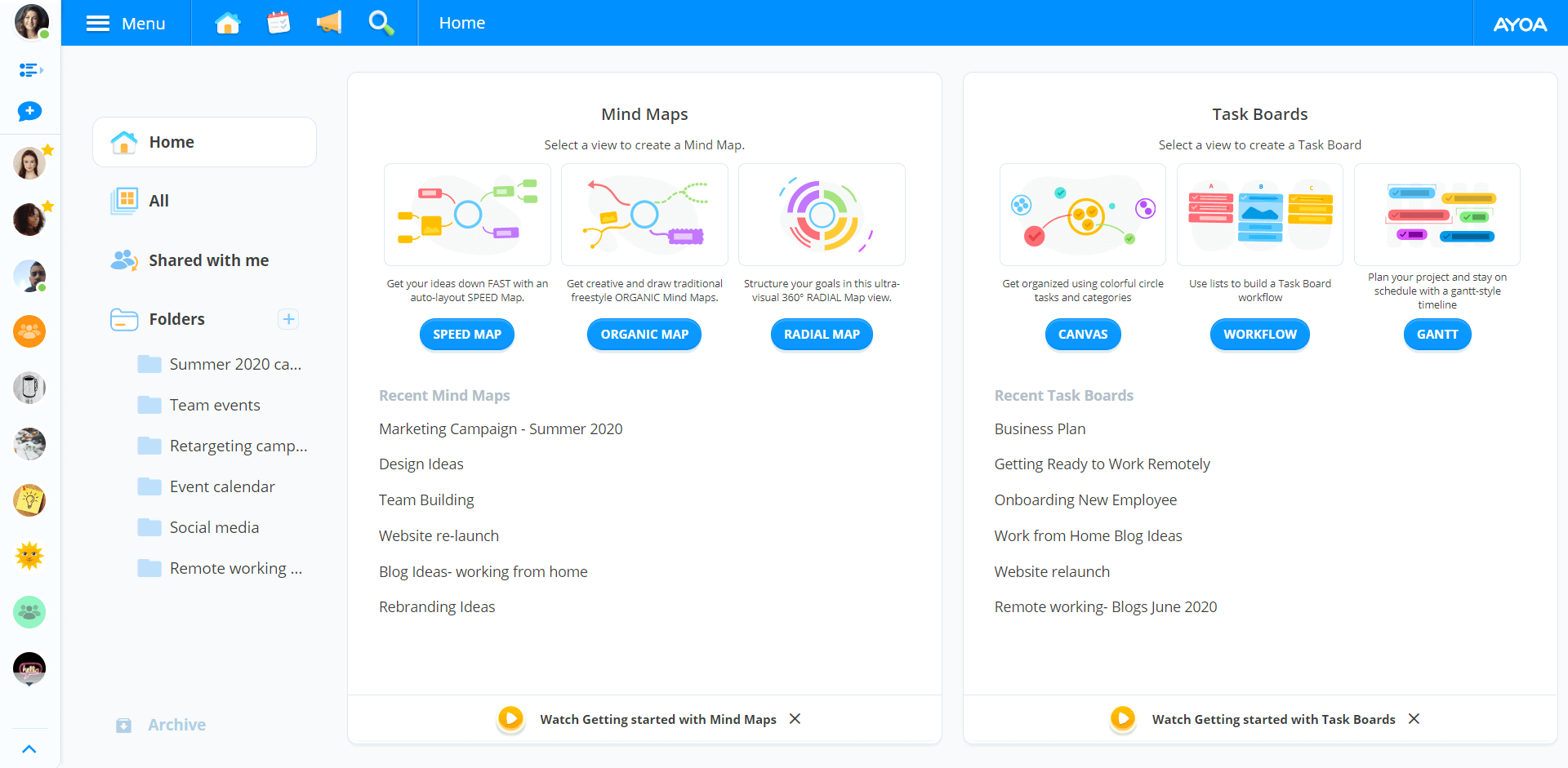
How to create a Folder in Ayoa
Ready to get organized? To create a new Folder, click on the Plus (+) icon next to ‘Folders’ on the left-hand side of the app. When the pop-up appears, type in a name for your new Folder and click on ‘Create Folder’.
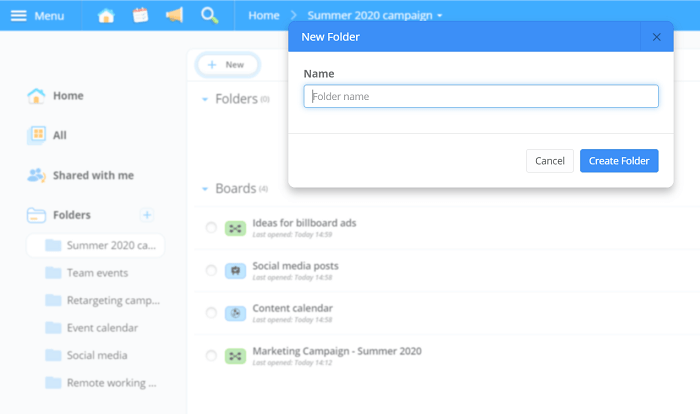
To add an Ayoa Mind Map or Task Board to a Folder, click on ‘All’ to see all the Boards you own or have access to, or ‘Shared with Me’ to see all the Boards you have access to, but were created by others. When you find the Board you want to add to a Folder, select the circle icon next to it, then click on the ‘Move to…’ button near the top of the home screen. From here, simply choose the Folder you want to move it to. You can also simply drag and drop your Board into the relevant Folder!
We hope you love our new home screen and Folders as much as we do! To take your organization to the next level, try them now in Ayoa. Have a free account? Upgrade your plan to get the most out of this exciting new feature by having the ability to create unlimited Boards. To find the Ayoa plan with the features to suit you, check out our pricing page for more information!

