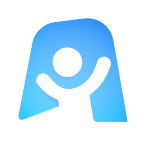Topical Quiz
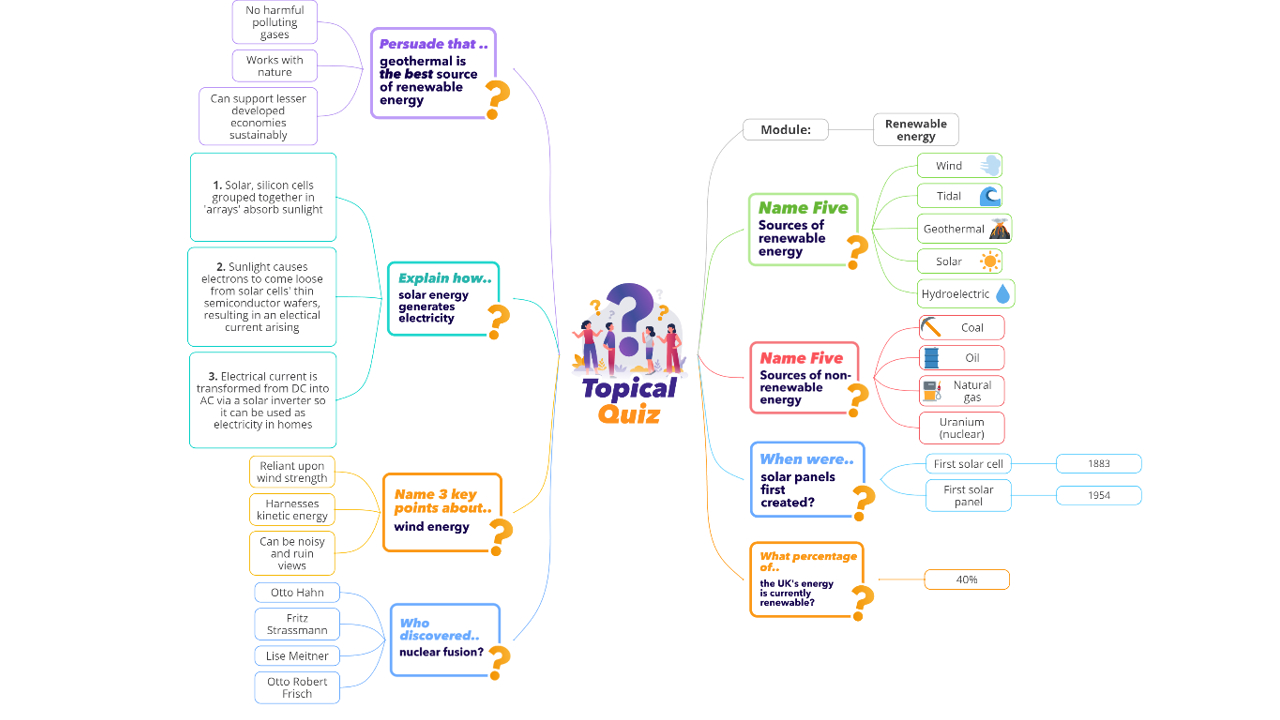
Ayoa’s Topical Quiz template brings together engaging learning, you and your fellow students, plus the opportunity to claim confidence boosting bragging rights in the run up for your exams.
What is a topical quiz??
A topical quiz is a series of questions based around a single topic which will test all of your knowledge upon it. It will cover stats, facts, long-form and short-form answers to make you a master of your chosen subject. Providing both questions and answers, a topical quiz will prepare you for whatever might be thrown at you in an exam.
Why should you use the Topical Quiz template?
Acquiring knowledge in the run up to an exam is all well and good but being able to use it at the right points is what is important. Putting your mind to the test in a pre-exam topical quiz doesn’t come with the actual stress of exam day, but it will help reduce it when the day does finally come.
The Topical Quiz template is fully customisable, allowing you and your fellow students to alter the questions it poses depending on the subject you are revising. It’s also interactive! With Ayoa’s collapsible branches, you can hide answers before revealing them once you have considered your response to questions. Due to answers being shown by the Topical Quiz template in a way which visually ties them to their questions, regardless of whether you got them right or wrong, your association between question and the right answer will be enforced going forward!
How to use the Topical Quiz template
Ready to put your knowledge to the test before your next exam? Ayoa’s Topical Quiz template is a quiz master waiting for you, on your laptop, tablet or phone. Discover how to use it below.
To access the template, sign up to Ayoa, or log in. Once you’ve signed up, navigate to the homepage before selecting “Create New” and choosing a new mind map. Finally, find and open ‘Topical Quiz’ from the available templates.
What have you been revising? Do you feel ready to assess where your level of understanding of it is at? A good test for this will be if you can think of a variety of different questions about your subject into the Topical Quiz template. Go ahead and do so.
The questions are ready and waiting. They’re expecting answers! Don’t leave them waiting, invite a friend into your mind map for free with Ayoa’s mind map sharing functionality – they don’t even need an Ayoa account!
Was your friend ready for this? Let’s find out. Give them a few moments to add branches which will consist of answers to the questions you put to them. Make sure to not look whilst they’re inputting their answers and ask them to collapse the question branches once they’re finished so that their answers remain hidden.
Now it’s your turn to answer the questions. Join up with your friend and work your way through the quiz together. Before revealing their answers by expanding the question branches, share how you would have answered each question.
RThe big reveal! Expand the question branches and see if your answers match. Are you on the same page? Are some of your answers up for debate? Update the answer branches with the strength of both your minds and add images too whilst you’re at it.
Congratulations! It might not have been the actual exam, but you have just completed a test on your chosen topic. And best of all, you did it with your friend, you had fun, and you have also created a mind map to help you revise even further!