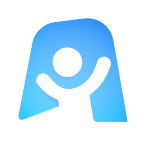Revision Timetable Template
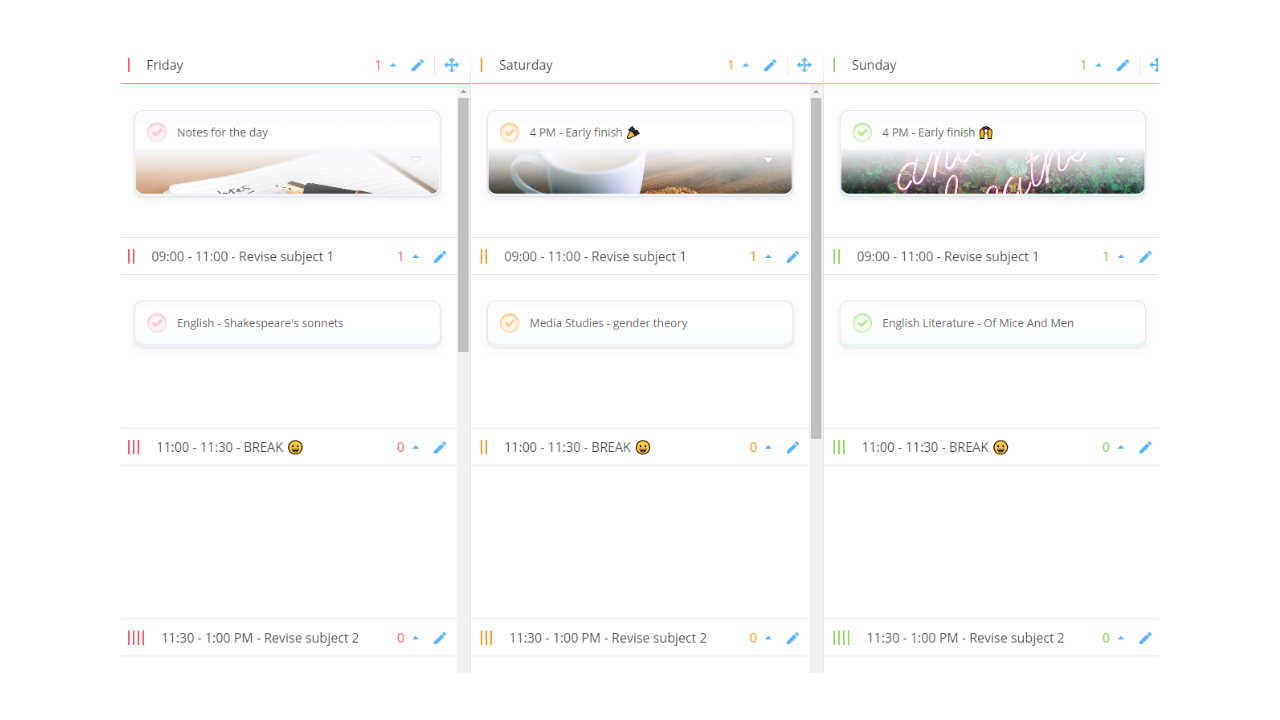
Ayoa’s Revision Timetable template will encourage you to keep your exam revision on track and ensure that no subject or topic goes unmissed by planning exactly what you’ll study each day.
Looking for our new timetable templates? Check out our subject view revision timetable, or our week view revision timetable!
What is included in our Revision Timetable template?
Revising for exams can be a stressful, time-consuming experience. This is especially true if you don’t have a clear plan of what your study goals should be, or how many hours you need to put in. This is why Ayoa’s exam revision template is set out as a simple and helpful task board. With multiple columns for the different days of the week, you can easily add your revision topics as editable tasks. If you set out your timetable in this visual, linear format, it’s clear to see what you should be focusing on and when, so you can ensure that nothing vital gets missed!
How do you structure a revision timetable?
Our Revision Timetable template is broken down into time slots for you to revise different topics, along with built-in breaks. Having regular breaks is essential for keeping you motivated, and will boost your exam revision. Easily add start and due dates (including times) to each task, and be as specific as you need to when deciding your time for each subject or topic.
You can also add more detail to your plan because it’s important to ensure that everything you need is in one place. documents, images, notes, comments, checklists, and tags to every individual task in your revision timetable.
Customize your tasks with distinctive cover images and emojis will also act as helpful visual cues, which can help your brain to make associations and remember more information. In fact, the brain processes visual information 60,000 times faster than text!
Why should you use a this timetable?
If you’re studying multiple subjects, it can be easy to become overwhelmed when creating an effective revision plan you will stick to. Plan the topics you’ll revise every day in advance. This lets you avoid the worry of not knowing where to begin, and helps focus your mind. You can even set dedicated start dates, due dates, and timeframes to each task to determine how much time you’ll spend on each topic. This will help you to ensure that everything is covered. Or, set helpful reminders so you can stick to your schedule!
Know how to revise smarter
See everything you’ve planned to revise and what you’ll study each day quickly and easily. You can also use the colorful importance, urgency and progress indicators to indicate which subjects should be your biggest priorities and how you feel about each one. This lets you see which areas need attention before they have the chance to become a bigger problem.
Unlike a paper timetable, you can also easily move your tasks from column to column as your priorities change. Feel like you need to spend more time on a particular subject? Drag and drop it to another day of the week until you’re ready to tick it off your plan!
How do I use the best revision techniques?
Getting the grades you deserve is all about practice. A timetable will help, but so will brushing up on your revision technique. If you’re stuck, look at our free exam revision guide for tips and tricks from the experts of exam revision.
How to use our template
Ready to create your timetable and get your head down? Our Revision Timetable template is already broken down into different days of the week and includes a number of examples to help you get started. Just edit these to suit your needs! Discover how to use our template below.
To access the template, sign up to Ayoa. Once you've signed up, navigate to the homepage to create a new whiteboard, mind map or task board and choose this template from the library.
Use the categories
Secondly, you’ll see that we have already added a number of categories to help guide you in the task board. Customise the times that you plan to revise and take breaks that is most suited to your personal schedule, click on the blue pen icon next to the name of the category you want to edit to bring up a menu of options.
Add your revision topics
Outline your revision topics and schedule them into your timetable as tasks. To edit one of our examples, click on the task to open a side panel that will appear on the right-hand side of the app. Then simply click on the name of the task at the top of the panel to change it. To add a completely new task, simply double click in a category to create a new task.
Alternatively, you can click on the ‘task’ button in the left-hand corner of the app, write a short description of each topic, then choose which category you want it to be organized into. Then, to move a task from one column to another, just drag and drop it!
Add detail to your timetable
Once you have organized your revision topics into the various days of the week and time slots, add more detail to each task to help you keep to your schedule. Add importance and priority indicators, start dates, due dates, reminders, tags, and more. To do this, click on the task to bring up the side panel again.
If you want to attach helpful information to each task in the form of documents, notes, comments, and a checklist, you can do this within the side panel.
Take action
Most importantly, put your new revision timetable into action! Review it as often as you need to ensure you stay on track. Update your progress so you know if any subjects require extra attention, move your tasks around, or add new details. Make this board work for you. Finally, remember that consistency is key. It doesn’t have to be perfect, it just has to get done!