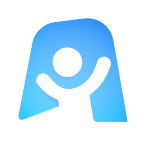Revision Homebase Template
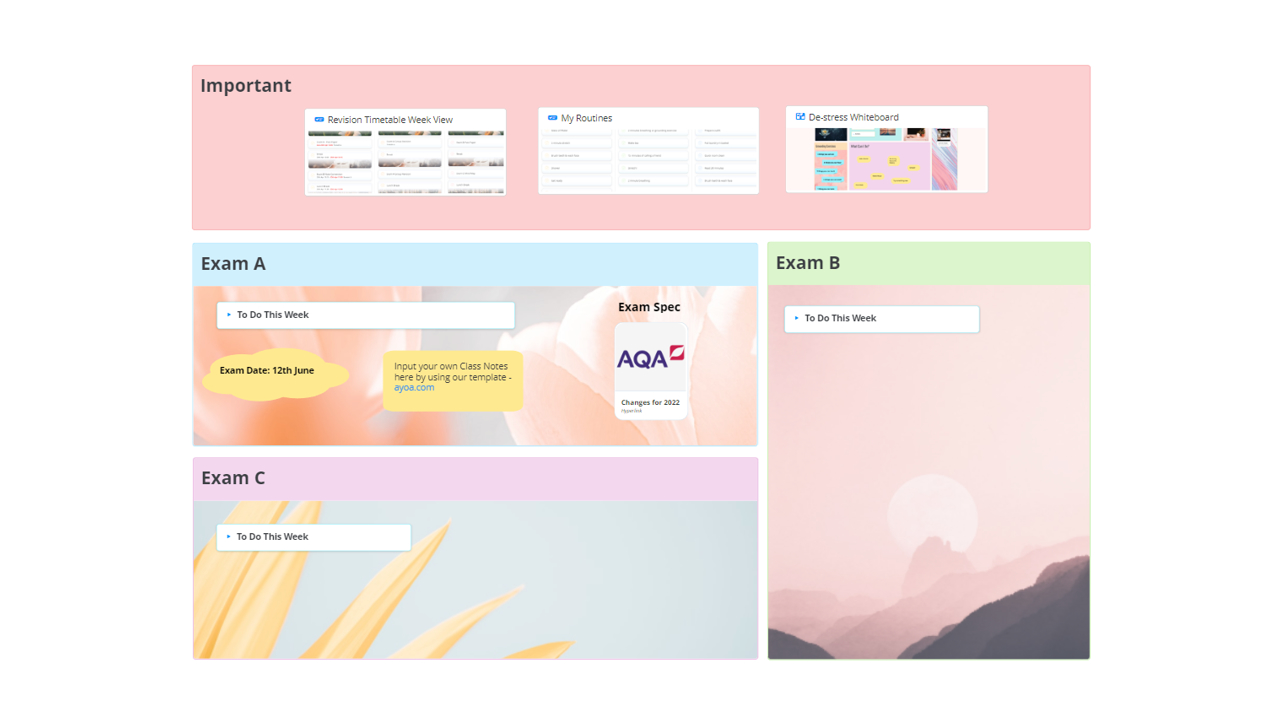
Sometimes, it’s hard to know where to even begin when you’re revising. This template helps you solve this problem, creating a digital homebase to turn to at the start of every day, and put your mind in revision mode from the get go with Ayoa’s Revision Homebase template.
What is the Revision Homebase template?
This template is a whiteboard where you can realign your focus on what matters, and pick up wherever you last left off. It contains everything you need to get started with your revision for the day, to make sure you’re not forgetting anything important, all while keeping an eye on the bigger picture.
Why should you use the Revision Homebase Template?
This template is an important part of what will make your revision successful. One of the biggest mistakes students make is to spend time on meaningless tasks, but by creating an effective revision homebase, you can be certain that every step you take is a step in the right direction.
Within this space, you’re free to do whatever you want, to have fun and make a digital environment that your future self will be grateful for. Making your learning fun is the biggest obstacle you have to overcome when beginning your exam revision.
How to use the Revision Homebase Template
The Revision Homebase template is so simple to use. Get started straight away by following these steps:
To access the template, sign up to Ayoa or log in to your account. Once you’re in the app, navigate to your Ayoa homepage before selecting ‘Create New’. Choose the task board option, and select ‘De-Stress Whiteboard’.
Once the template is opened, explore the space to get a feel for what you like, and maybe some things you want to change. Add in the names of your exams, and any important dates or documents relating to them.
You’ll see a few placeholders in the template for links to other task boards and mind maps. Add things like your revision timetable, your routines, or your de-stress whiteboard to the ‘important’ section’, and any relevant class notes to each of your exam sections. Whatever works for you.
Use the toolbar on the left hand side to customise your whiteboard as much as you like- this is your space! You can even use the drawing tool to add a personal touch to it (but be sure to click done to save your masterpiece!)
You’re on your way! If you need further assistance, you can always refer to our support page, or look at our guide on getting started with Whiteboards.