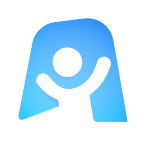Now, Next, Soon template
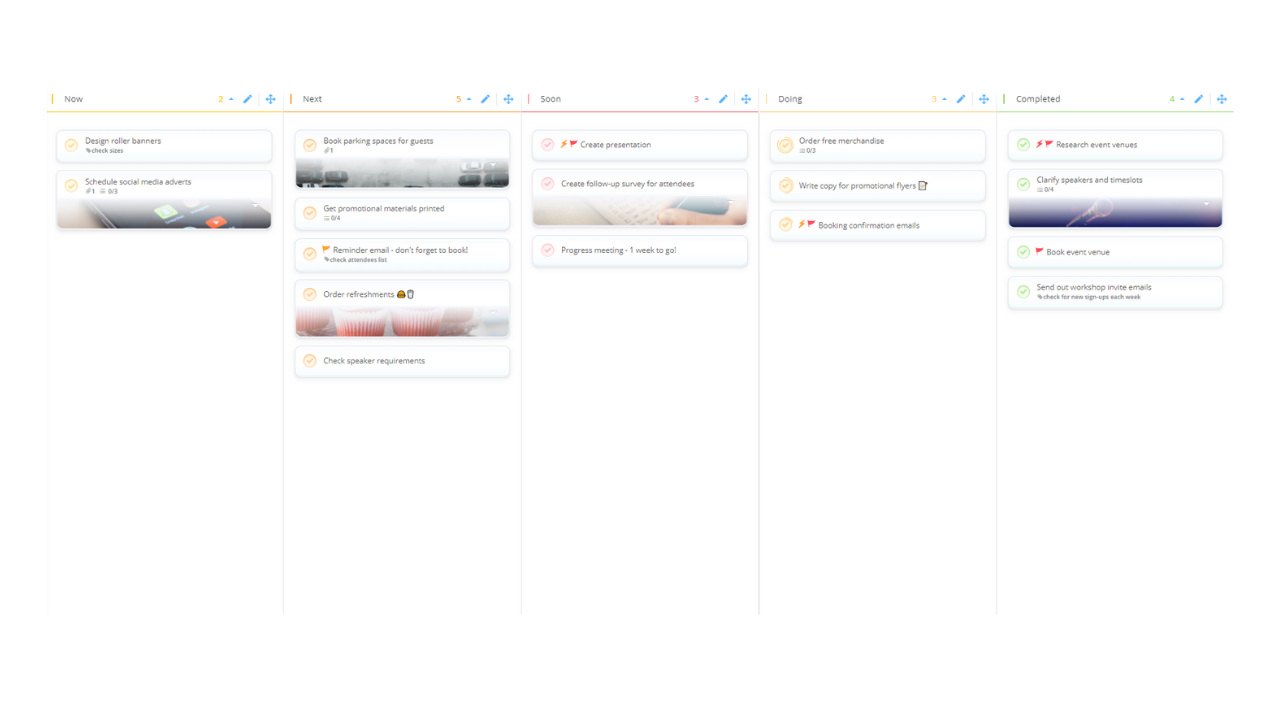
Ayoa’s Now, Next, Soon template helps you to better manage your workload by prioritizing your pending tasks, keeping track of what you’re currently working on and making a note of anything that has already been completed.
What does the Now, Next, Soon template include?
In order to truly be productive, you need to focus on doing the right tasks at the right time. Sadly, this is something that’s all too easy to forget when the items on your to-do list are stacking up and multiple deadlines are fast approaching from every angle! This is why we created our easy to use Now, Next, Soon template; so you can keep track of the tasks you need to put into action and easily prioritize them, as well as manage the ones you’re currently working on and maintain a record of anything that has already been completed.
Ayoa’s Now, Next, Soon template (which is in the format of a simple kanban board) enables you to easily organize your pending tasks in lists labeled ‘Now’, ‘Next’ and ‘Soon’, so you know exactly what order you should be prioritizing your work. When you’re ready to put a task into action, you can drag it to the ‘Doing’ section so you always know what you should be doing each day. When you complete a task, easily move it into the ‘Completed’ section to act as a constant reminder of everything you’ve achieved already!
The reason you should use a mind map to plan an essay is because they are well-known for their ability to boost idea generation, organization and memory.
Why should you use this Now, Next, Soon template?
Our Now, Next, Soon template is the perfect tool for managing personal to-do lists or the tasks involved in a wider project as quickly and easily as possible, thanks to its simple format of clearly labeled categories and lists. With dedicated sections for you to organize your tasks by Now, Next and Soon and the ability to add dedicated start dates, due dates and reminders to each action, you can ensure that you’re working through the items on your to-do list in a logical order so that nothing important gets left to the wayside.
The ability to add helpful task details such as attachments, comments, notes, checklists and progress indicators will also keep you motivated and on track to achieve your goals, as well as ensure that everything you need to complete each task is safely and securely stored in one place. If you choose to use this template to create a project plan and share it with your team, you can also assign tasks to others, so everyone knows what they should be working on at any time – leading to better productivity.
How to use our Now, Next, Soon template
Our Now, Next, Soon template is already divided into categories to help you organize any tasks you have pending, any you currently have in progress, and any that you’ve completed. Discover how to use our template in Ayoa below.
To access the template, sign up to Ayoa. Once you've signed up, navigate to the homepage to create a new whiteboard, mind map or task board and choose this template from the library.
Begin by adding your pending tasks to the template and adding start and due dates – this will enable you to organize them into the Now, Next and Soon columns depending on when they need to be prioritized.
To add a new task to the template, click on the ‘task’ button in the left-hand corner of the app. In the pop-up that appears, write a brief description of your task then choose which category you want it to be organized into. Alternatively, you can also click on that same task button (on the left-hand side of the app) and simply drag it into the category you want the task to appear in.
Tip: Already used a whiteboard to make a note of your tasks? You can drag sticky notes from a whiteboard to this task board to easily turn them into manageable tasks! Check out our guide for more information on how to use whiteboards and task boards together.
To add start and due dates to a task, click on it to open the side panel and navigate to the ‘info’ tab. You can even be as specific as you want by clarifying start and end times for when you want to work on each task on your board. In the side panel, you can also navigate to the different tabs to add additional details in the form of notes, comments, checklists, reminders and more.
When you begin working on a task in the ‘Now’ column, move it into the one titled ‘Doing’ to signify that it’s now in action. Open the task side panel and navigate to the ‘info’ tab to drag the progress indicator to show how far a task is away from completion.
When you drag a progress indicator to 100%, it will be crossed out and will soon disappear from the task board and move into a completed view. To keep the task on your board, clear the progress indicator and move the task to the ‘Completed’ section to signify that it has been finished. To do this, just drag and drop the task from one column to another!
Tip: Want to view tasks that have been archived and moved into the completed view? Click the ‘workflow’ button in the right-hand corner of the app and switch to ‘Completed’.
Continue dragging tasks from ‘Soon’ to ‘Next’, ‘Next’ to ‘Now’ and ‘Now’ to ‘Doing’ as and when your priorities change. Ensure you refer back to your task board to review your progress and keep yourself on track to achieving your goals.