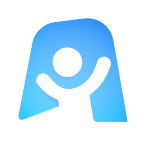Kanban Board template
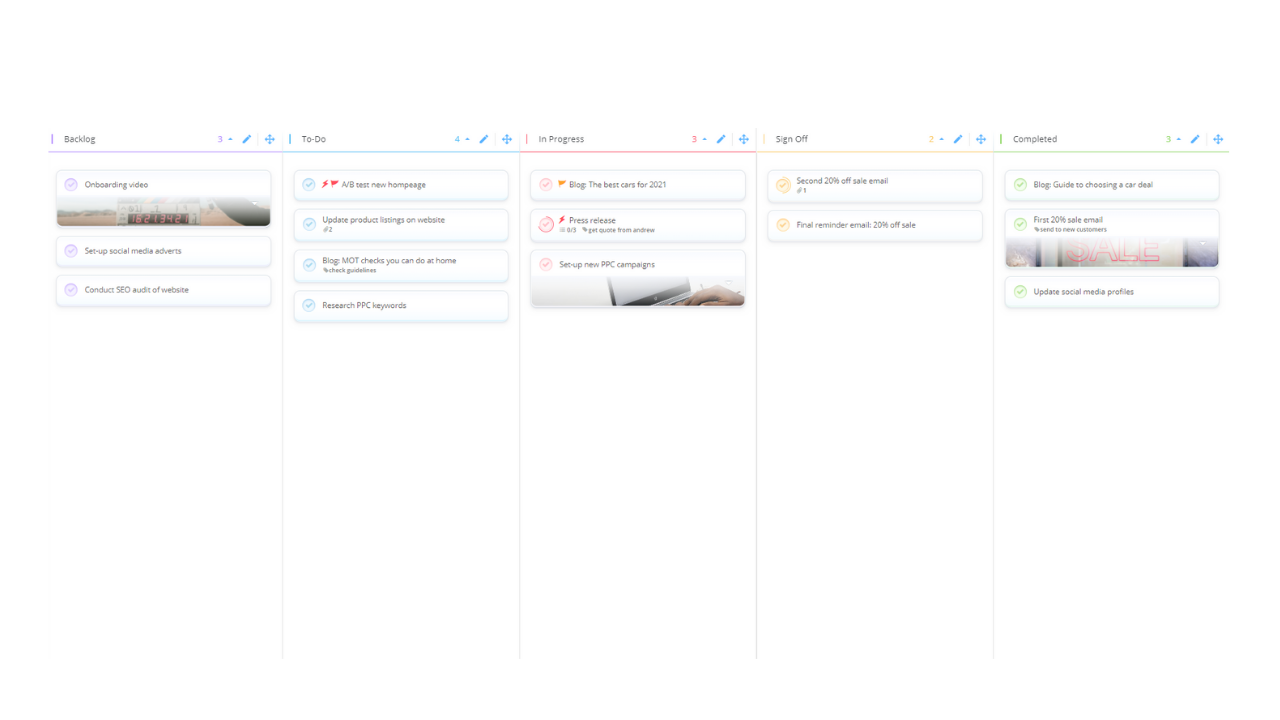
Ayoa’s Kanban Board template enables you to organize any tasks related to a specific project or workflow into dedicated status columns, so you can easily see what work has been completed and what is still outstanding.
What is a Kanban Board?
A Kanban Board is a highly visual and effective agile project management tool that’s loved by teams of all sizes to manage their workflows – from development to marketing, and everything in between. Taking its name from the Japanese word ‘Kanban’ (which translates to ‘visual signal’), a Kanban board works by organizing tasks (or ‘cards’) into dedicated columns, with each column representing a different stage of the project or workflow process (such as ‘to-do’, ‘in progress’ and ‘completed’). These cards should be moved from column to column to provide a quick and easy indication of their progress.
Kanban Boards were first used in the late 1940s by the popular car manufacturer, Toyota. This visual project management technique was developed by Taiichi Ohno, an Industrial Engineer and Businessman, to help the Toyota Production System improve communication and increase efficiency by ensuring that work was only being completed when necessary. Though the Kanban Board has evolved from using physical sticky notes and whiteboards to a digital format, it is still widely used today to keep everyone working on the same project or workflow on the same page – particularly when working remotely or from a number of different offices.
Elements of a Kanban Board
In 2010, David Anderson (who published a book on the technique) outlined that an effective Kanban Board should be broken down into the five following components:
- Visual Signals: These are the physical or digital ‘cards’ that are moved from column to column in your Kanban Board, depending on their status. Each card should be dedicated to a singular task and provide a brief summary of what needs to be done.
- Columns: These represent the different stages of your project or workflow, all the way through to completion. Cards (or tasks) should be organized into columns depending on their progress and be moved to the relevant column when their status changes.
- Work In Progress (WIP Limits): These limits are put on the number of cards that can be in one column at any one time (such as having only three cards with the status ‘in progress’), which can help to expose any bottlenecks that are slowing the workflow.
- Commitment Point: Typically, a Kanban Board will have a backlog of tasks that are yet to be put into action. The Commitment Point is the moment when an item is moved from the ‘backlog’ column to be put into progress.
- Delivery Point: This is the moment when a task has been finished and can be moved to the ‘completed column of the Kanban Board. In many cases, this is when your product or service is in the hands of the customer.
Why should you use a Kanban Board?
The reason that Kanban Boards are such a popular project management tool is due to the fact that they’re highly visual and simple to use. Thanks to their colorful cards and clearly labeled columns that indicate each stage of a project or workflow, it’s easy to see at a glance what tasks are in the pipeline, what’s in progress, and what still needs to be completed. In Ayoa, you can add start and due dates to individual tasks in the Kanban Board template, as well as reminders to keep you on track.
When you use Ayoa’s Kanban Board template, you can also benefit from having everything you need to complete a project or workflow in one place by adding attachments, comments, notes, checklists, and more to individual cards. This helps to keep everyone involved in the process on the same stage, which is particularly useful for remote and distributed teams.
Digital Kanban Boards can also be easily shared by project managers with key stakeholders in their business to provide them with quick and simple updates on a project’s progress.
Although Kanban Boards are conventionally used to manage extensive projects and workflows with multiple stages, this visual tool can also be a great way for individuals to manage their personal to-do lists and keep themselves on track of their various deadlines. In fact, a Kanban Board can be as versatile as you want – simply rename the columns depending on your needs!
How to use our Kanban Board template
Ready to start managing your projects and workflows more effectively and ensure that everyone in your team is kept on the same page? Our template is in the form of a task board in workflow view, which has been inspired by the classic Kanban Board. Discover how to effectively use this template in Ayoa below.
To access the template, sign up to Ayoa. Once you've signed up, navigate to the homepage to create a new whiteboard, mind map or task board and choose this template from the library.
When you open the template, you will see that we’ve already organized the Kanban Board into the columns you need to indicate the status of your project or workflow. Beginning with the ‘backlog’ column, list the tasks that you have committed to complete but aren’t ready to start working on just yet.
To add a new task (or card), click on the ‘task’ button in the left-hand corner of the page, write a brief description of your task, then choose which category you want it to be organized into. Alternatively, you can click on that same task button (on the left-hand side of the page) and drag it into the category you want the task to appear in.
Tip: Already used a whiteboard to make a note of your tasks? You can drag sticky notes from a whiteboard to this task board to easily turn them into manageable tasks! Check out our guide for more information on how to use whiteboards and task boards together.
Now it’s time to start adding tasks to the ‘to-do’, ‘in progress’ and ‘sign off’ columns of the kanban board, depending on their status. Remember that the tasks you put into the ‘to-do’ column are the ones you have committed to focusing on next.
Add helpful task details to keep everyone up to speed. Again, click on a task to bring up the side panel. From here you can delegate tasks to different members of your team (make sure you have invited them to your Kanban Board first), then add start dates, due dates, reminders and importance, urgency and progress indicators to each task. You can also navigate to the different tabs in this side panel to add notes, comments, checklists, and attachments.
It’s time to start putting your Kanban Board to good use! When a task is ready to be moved to the next stage, simply click on it and drag it to the next column. Do this until it reaches completion! If you want to set a WIP Limit on how many cards can be in a column at one time, make sure you share this with the rest of your team to avoid too many tasks being worked on in unison.