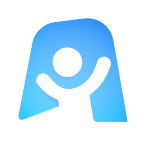Flowchart template
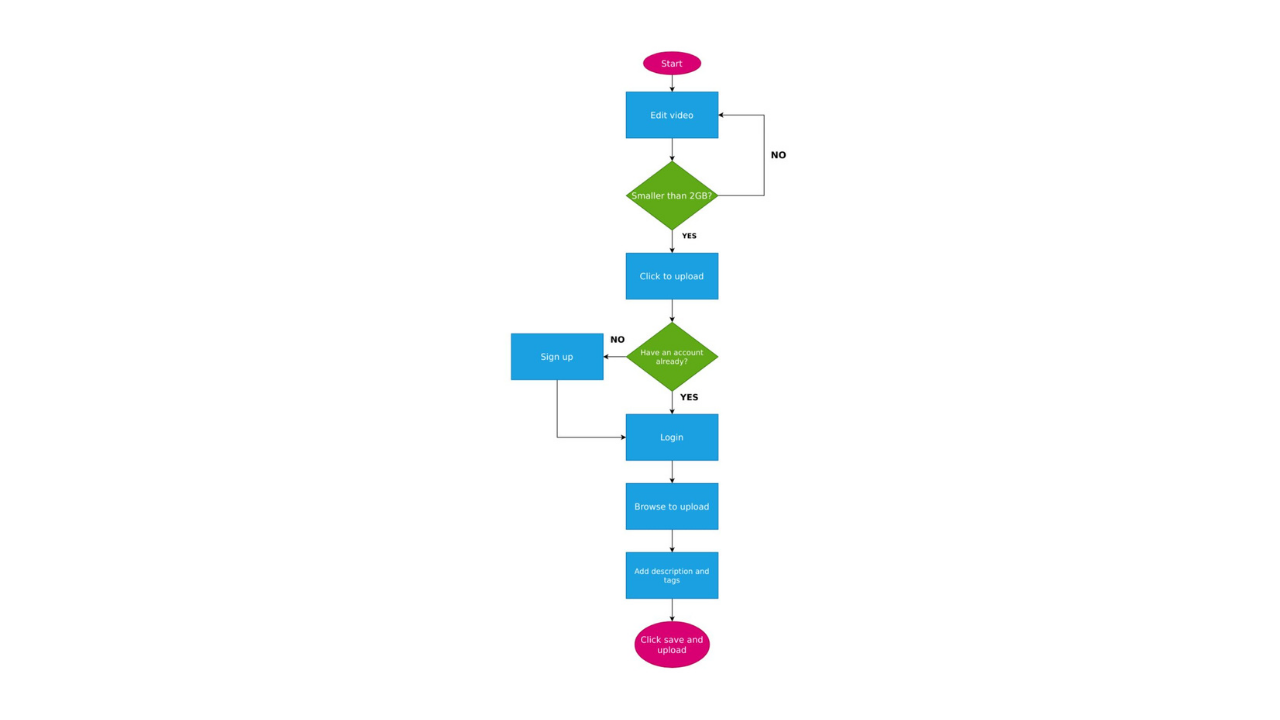
Ayoa’s Flowchart template can be used to put workflows, projects, and other processes into a visual easy-to-follow format.
What is a flowchart?
A flowchart is a type of diagram that dictates a workflow or process (such as the completion of a project) from start to finish, making them a great tool for putting complex processes into a visual format that’s easy to follow and make sense of. Using a combination of different shapes, colors, and symbols, a flowchart will give you a brief description of each stage of a process, with arrows linking these steps together to indicate the order in which they should be completed.
An effective flowchart will keep each step as brief and simple as possible, and it will clearly indicate the direction of the process flow. This format is used in the most popular type of flowchart, which is called a process chart. However, you can also create workflow charts to demonstrate how data moves through your organization (from department to department), data charts to show how this data is processed, and swimline charts to depict multiple flows of information side-by-side.
Although your flowchart can be as complex or simple as you like, particular shapes are typically used to represent the following:
Ovals signify the beginning and end of a process.
Rectangles signify steps within a process (such as actions that need to be taken).
Diamonds signify a decision that needs to be made.
Why should you use a flowchart?
As we’ve already explained, there are various types of Flowcharts, and they each yield different results. The most popular type (process charts) can be effectively used to define business processes or improve existing ones, so you can easily identify any flaws and device solutions to these problems. By putting a process into a visual format, it’s easier to see if you can cut out any steps that aren’t bringing value or are simply making the process more complicated than it needs to be.
These types of flowcharts are also particularly useful for project managers who need to outline a project’s process in a simple format that’s easy to understand. This can then be shared with key stakeholders and your wider project team in Ayoa, so everyone knows what needs to be completed. In fact, putting a project into a visual flowchart can also ensure everyone who is working on it can see at a glance what needs to be completed and exactly what order the process needs to follow. This will help to ensure that everyone knows what they should be working on and when so that no vital step gets missed.
Creating a data chart can be beneficial for the likes of engineering, development, and marketing teams when they need to conduct in-depth analysis. Although our flowchart template is set out in the traditional style of a process chart, you can easily add and delete elements to create your desired flowchart.
How to use our Flowchart template
Our Flowchart template already includes an example process to help you get started – simply replace these with your own information and add and delete shapes as required. Find out more about how to use this template effectively below.
To access the template, sign up to Ayoa. Once you've signed up, navigate to the homepage to create a new whiteboard, mind map or task board and choose this template from the library.
To edit the template, click ‘Open Flowchart’ which will open up the flowchart editor.
Decide on the process you want to lay out using the template. As an example, this could be an entire marketing project, the production of a specific product, or even something as simple as creating a video.
List the steps that need to be taken in order for this process to be completed (such as ‘order parts’ or ‘send email’). You can then use oval, rectangle, and diamond shapes to signify at what stage each of these steps should be completed (such as ovals to represent the start and end stages of the process).
Add arrows between each shape (or step) to dictate the order in which they should be completed (or the information should flow). Remember that these arrows can take you back to an earlier step in the process if a particular decision has been made.
It’s as simple as that! Now that your flowchart has been completed, you can share it with whoever you need to. Following a review, you can easily go back to the template and make changes if required.