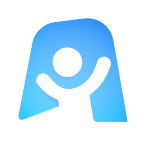Client Report template
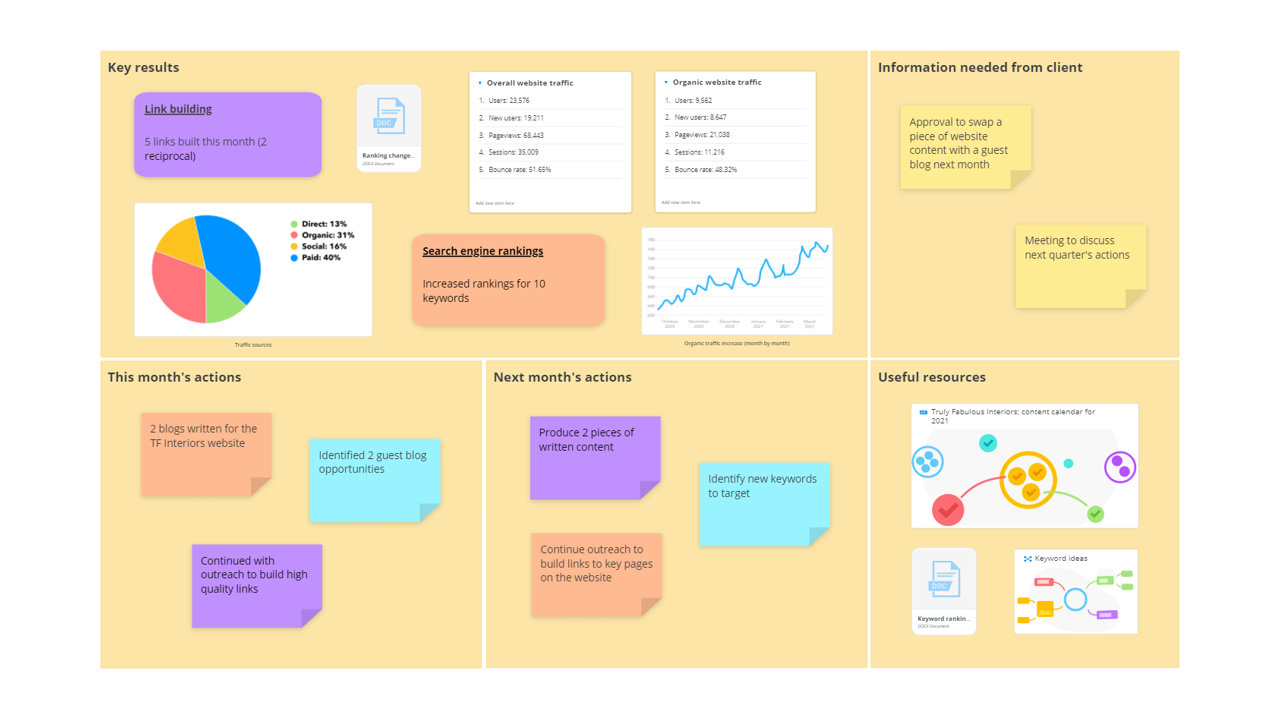
Ayoa’s Client Report template provides the perfect canvas for freelance marketing professionals and marketing agencies to create visual and easily shareable reports that clearly demonstrate the results they’ve produced for their clients each month.
What is a Client Report template?
Every design or marketing agency (or essentially any business that completes work on behalf of their clients) will produce regular reports to keep their clients in the loop of everything that has been completed in a given timeframe, what they are currently working on, and what results have been generated as a result of this work being completed.
With clients typically paying marketing agencies to achieve certain objectives (such as increase their rankings in Google’s search results, gain more followers for their social media accounts or generate a specific number of sales from paid campaigns), reports are essential for agencies to demonstrate the value they’re bringing to their clients and assure the client that their budget is being put to good use.
Ayoa’s Client Report template includes everything you need to create a detailed report for your customers to see exactly what value is being generated from your work by putting your results into a colorful and visual format – one that’s much easier to digest than a black and white spreadsheet filled with percentages. You can also use the different sections of the template to add links to useful resources your client may need access to, outline your plans for the coming month, and request any information you need from them for future work to be completed.
Why should you use our Client Report template?
How many times have you sent a text and figure-heavy report to a client only for it to get quickly skimmed over – or simply lost in their email inbox? Ayoa’s Client Report template enables you to easily create a visual representation of the results you’ve generated for every one of your clients each month, which can be shared with your client directly in the app. This can then be accessed by them whenever they need – and as many times as they like. This provides complete and total transparency to your clients, which is extremely important in agency-client relationships.
By using our template to put your results and plans for any upcoming work into a highly visual format, your clients will be able to digest this information quickly and easily. This allows you to perfectly demonstrate just how much value you are bringing to your client’s account and reassure them that their budget is being well spent. You can then use this information to request and justify further time and budget from your client in the future.
Another benefit of using our Client Report template is that it’s more than just a basic report. You can also attach important resources (such as files and relevant project boards in Ayoa) so that everything your client needs to look over is in one place.
Ayoa is a platform that is designed to inspire collaboration. By sharing your reports with clients directly in the app, you can get instant feedback as they can easily add comments to any sticky notes you’ve added to the template or even add a thumbs up to any suggestions you’ve made for future work to be completed. You can then take your discussion further using Ayoa’s built-in instant messaging or video chat features!
How to use our Client Report template
Our Client Report template can be used for all types of client reports for design and marketing agencies, including PPC reports, SEO reports, social media reports, or even reports on website redesigns and company rebrands! If you’re ready to create your client report in Ayoa, get started using the steps below.
To access the template, sign up to Ayoa. Once you've signed up, navigate to the homepage to create a new whiteboard, mind map or task board and choose this template from the library.
First thing’s first; it’s time to name your report based on who it is for and what period of time it covers. To do so, just click on the text at the top of the template and replace this with your own. You can even change the color and size of this text to bring it in line with your client’s (or your own) company branding.
In the ‘Key results’ section, use elements such as sticky notes and lists to make a note of the results your work has achieved for the client during this time period. This information can be gathered from Google AdWords, Google Analytics, or whatever system you use to track your results. If you need to add more context to these figures, simply click on a sticky note or list to add a comment to it.
You can also attach files (from your desktop or an online server, such as Google Drive) for more complex information and use images to add visual representations of your key results – such as graphs and charts. Use the menu on the left side of the template to upload images and drag and drop them onto the template.
In the section titled ‘This month’s actions’, make a note of any tasks you have carried out for the client during this time period to help you achieve the results you listed. You can easily add these using sticky notes or lists – the choice is up to you!
Tip: If you want to use this template to produce a weekly or yearly report for a client, feel free to rename the section.
In the next section of the template (‘next month’s actions’), list any actions you will be taking next month. These may have already been decided by yourself and the client, or you may want to use this selection to throw some ideas out there.
By adding these ideas as individual sticky notes, your client can click on the sticky note to give feedback in the form of a comment or thumbs up, enabling you to quickly and easily determine if the action has been approved.
Tip: If an idea has been approved, you can easily turn it into a task and add it to the task board for your client’s project – all without closing the report! Use the ‘Task Bar’ button at the bottom of the report to open your client’s task board, then drag and drop a sticky note into a section of the task board. You can then add assignees, start dates, due dates, comments, and other details to the new task you created.
In the ‘Information needed from the client’ section, make a note of anything you need the client to provide in order for you to complete upcoming actions. For example, this could be their approval for more time to be spent on a certain area or permission to increase their spend on paid adverts.
Again, if this is added in the form of sticky notes, the client can add comments if more clarity is needed from you.
Use the ‘Useful resources’ section of the Client Report template to include links to anything else your client may need to access, such as links to files and relevant boards in Ayoa. Use the menu on the left side of the template to upload files and links to online documents, as well as links to your other boards in Ayoa. You can then drag and drop them onto your template.
When you’re ready to share your report with your client, all you need to do is add them to the board. They will then receive a notification directly in Ayoa (if they already have an account). If they don’t have an account just yet, you can simply invite them by entering their email address and they will be able to sign up for free.