September 24, 2020
How to: Hold a brainstorming session with Ayoa
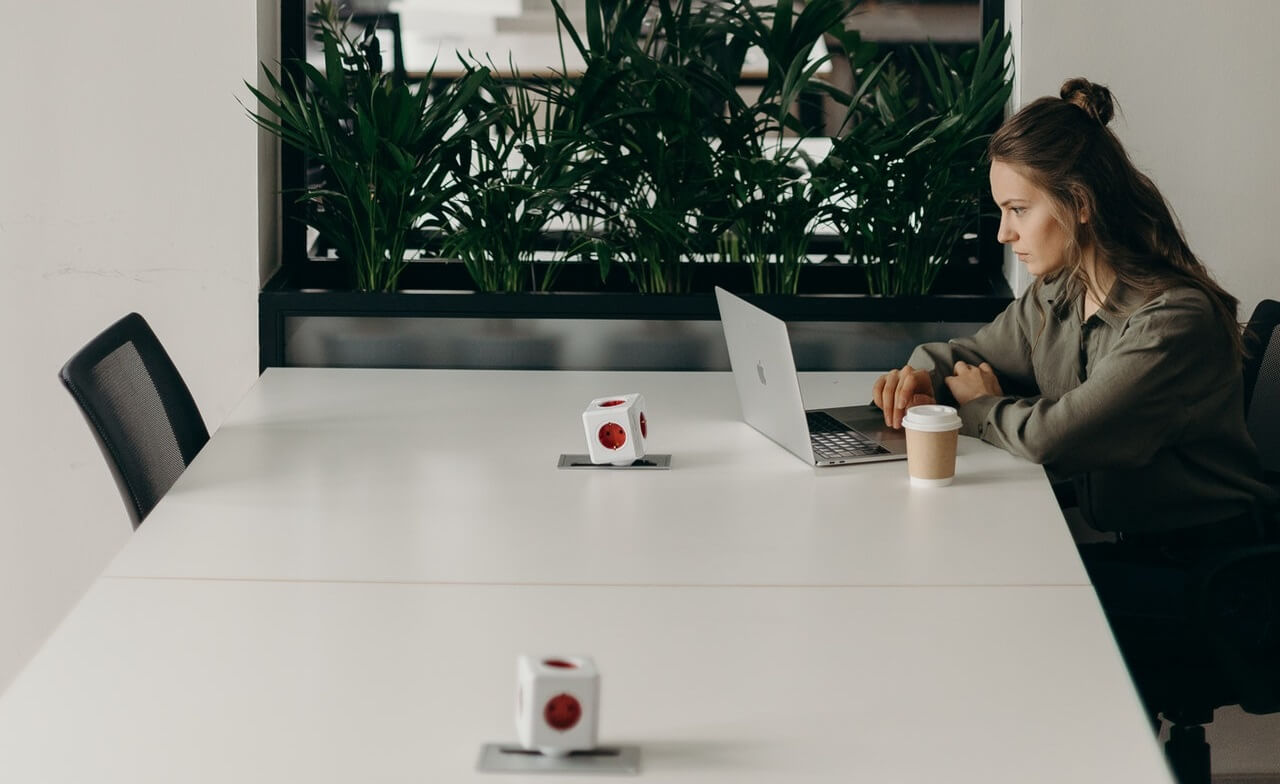
Brainstorming sessions are a key part of office life and they have many benefits. As well as bringing us closer to our colleagues by giving us an opportunity to collaborate, they also help us to think more creatively by looking at problems from various angles – so we can devise effective solutions to put into action. Mind mapping is one of the best tools to aid brainstorming – and Ayoa, our online collaborative whiteboard, includes this and other great features to help you generate your best ideas yet.
Mind mapping is something that you may have heard of and used before throughout your education and work-life (though you may have called it a spider diagram instead). In fact, when many of us think of brainstorming sessions, we tend to see a group of people huddled around a desk, throwing ideas back and forth while someone jots these down on a whiteboard – more often than not, in the style of a mind map.
There are many benefits of using mind maps for brainstorming – whether you’re doing it alone or with a group of people. Starting with a key theme or objective in the center of the map (such as ‘summer marketing campaign’), with interconnecting branches radiating outwards, this creative thinking technique can help your brain to trigger associations between the words, phrases, and images on each branch, which encourages you to generate more creative ideas.
Though, of course, you can use traditional pen and paper or a physical whiteboard to create your mind map and add ideas, using a digital mind mapping tool like Ayoa will make it easier to add different visual signifiers to your map (such as colors, branch styles and images), which can also boost your creative thinking. You will also easily be able to make edits to your map and will always have a record saved online for you to refer back to when needed.
Just think about it this way; how many times has someone in your meeting taken a picture of your whiteboard notes to send to everyone and the ideas have gotten lost in your email inbox?
Another benefit of Ayoa is that you can share your mind maps with as many people as you want, and you can give them editing permissions to enable you to collaborate with ease. Although this is helpful for face-to-face meetings, with many employees around the world now working from home, Ayoa makes it simple to turn your brainstorming sessions into remote ones, so you can still stay connected with your team as you continue to work on shared projects.
Ready to get started? Keep reading to discover how to plan and hold an effective brainstorming session in Ayoa…
Step one: Set a date for your brainstorming session
Finding a suitable time for your meeting can be particularly difficult for a remote team. With our instant messaging feature, Ayoa chat, you can easily make the process of deciding when to hold your brainstorming session easier by inviting everyone you want to attend to a group chat. Throw out some suggestions for dates and times and encourage everyone to vote on the ones that work for them using emojis.
Decided on a time and date? If you have Ayoa’s Pro or Ultimate plan for your team, you can create a dedicated task board for your meeting and invite your attendees to it, ready for when you want to put your ideas into action. To ensure that no one misses it, add the meeting as a task, then add the time and date as a deadline. They can then add it to their personal planners in Ayoa and set a reminder.
You can also add attachments, checklists, notes, and comments to the task so everyone knows what will be discussed and conduct their own research in advance!
Step two: Create your mind map
Now it’s time to create the mind map everyone will be using in your brainstorming session. In Ayoa, you can choose from three visual mind mapping styles to suit your needs (speed maps, organic maps and radial maps), though we would recommend the speed map option if you want to capture your ideas quickly. This is because the layout automatically adjusts as you add more branches, so you don’t need to worry about keeping it looking tidy and organized – just leave that to us!

If you’re brainstorming for a specified project (such as a marketing plan for a product launch), we would recommend adding some branches to your mind map before the session takes place to be used as starting off points. For example, you could add different branches for the various marketing channels you want to consider (such as ‘social media’, ‘website’ and ‘television’) and encourage attendees to add connecting branches with further ideas.
Like tasks in Ayoa, you can then add attachments, checklists, notes, and comments to the branches of your mind map, which allows you to provide extra context. Your team can then use this information to get inspired.
Step three: Get collaborating!
Now it’s time to start firing off ideas. Easily add everyone involved in the brainstorm to your mind map, using Ayoa’s permission settings to decide if each individual will only be able to view the map or add their own branches and notes. When someone has been added to a mind map, they will automatically get a notification to let them know.
Alternatively, you can use Ayoa’s public mind map sharing feature to make sharing your map with multiple people even simpler. By setting your mind map to ‘public’, you just need to share the public link with whoever you want to access it. When you create your link, you can also choose if you want everyone with the link to be able to just view it, add branches and comments, or vote on branches that others have added.
If you are meeting in person and have one person in charge of adding ideas to your mind map, you can use the live share feature (exclusive to our Ultimate plan) to keep everyone on the same page. Use the option in the drop-down menu to turn on the live sharing option, then invite everyone who has been added to your map to the live share. They can then watch every step you take on-screen in real-time!
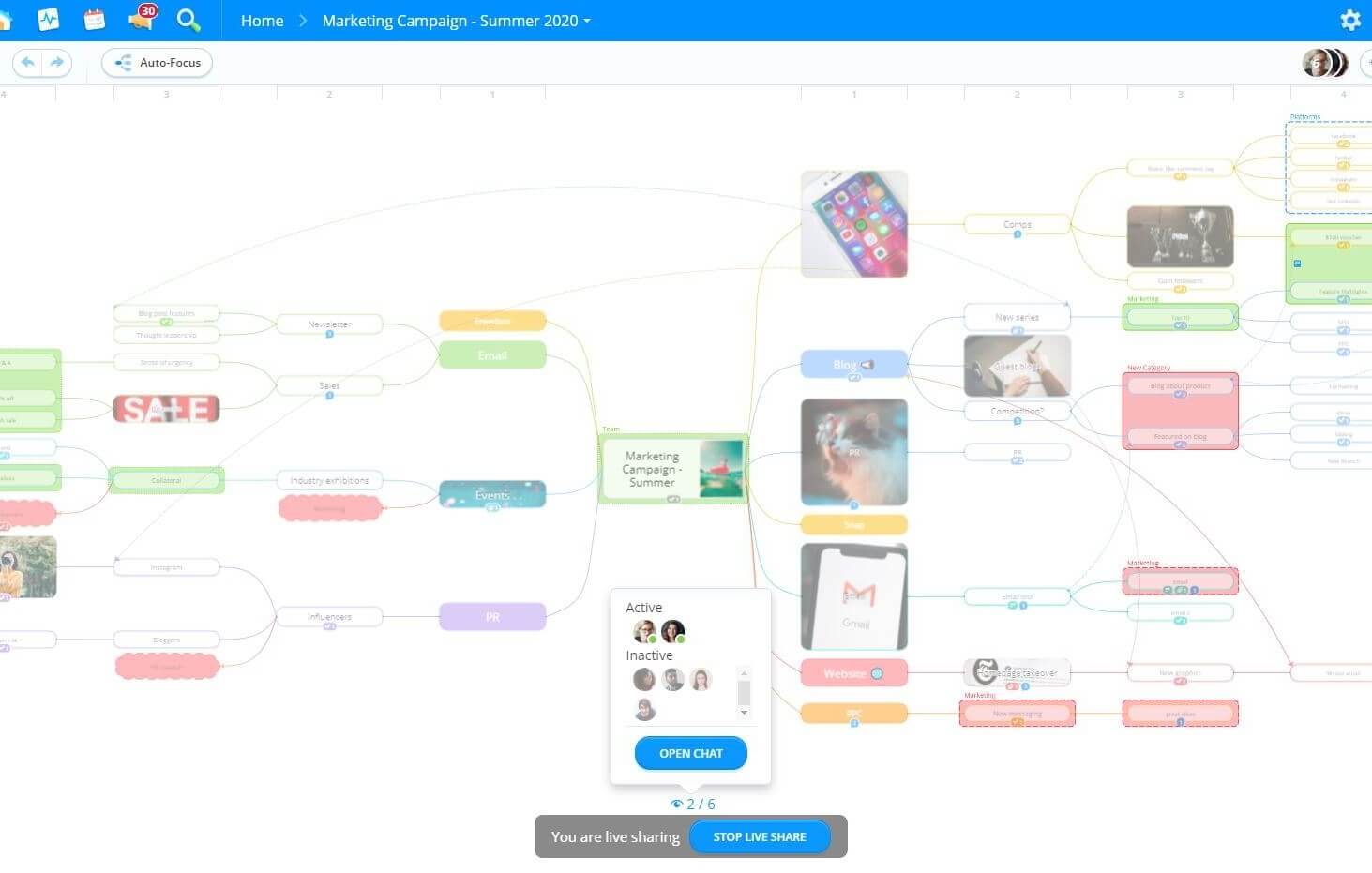
Alternatively, anyone with a link to the map will be able to see that you’re live sharing and click the blue ‘follow’ button.
Step four: Turn your ideas into actionable tasks
Thought of a winning idea? Put the wheels into motion before you have a chance to leave the meeting and forget about it by easily turning the branches of your mind map into tasks. These can then be managed in the dedicated task board.
When you turn a branch into a task, you can instantly delegate it to a specific member of your team if you have already decided that they will be working on it. If this still needs to be clarified, or you want to assign the task to multiple people, you can do this later by accessing the task in the task board and opening the side panel for the task. Similar to mind maps, Ayoa has three task board styles for you to choose from (please note that Gantt timeline view, inspired by the classic Gantt chart, is exclusive to our paid plans).
When a branch has been turned into a task, you can also add urgency/importance indicators, assign start and due dates, and set reminders to keep yourself on track and provide additional information through attachments, checklists, notes, and comments. Whoever is working on the task can also use the visual progress indicator to provide instant updates on how far away the task is from completion – which eliminates the need for arranging further meetings for the sake of having meetings!
Ready to hold an ultra-effective brainstorming session in Ayoa? Sign up for free today! Want access to unlimited mind maps and task boards, as well as other great features to help you be more productive? View our pricing plans for more information.

