February 18, 2020
Introducing Public Mind Map Sharing in Ayoa!
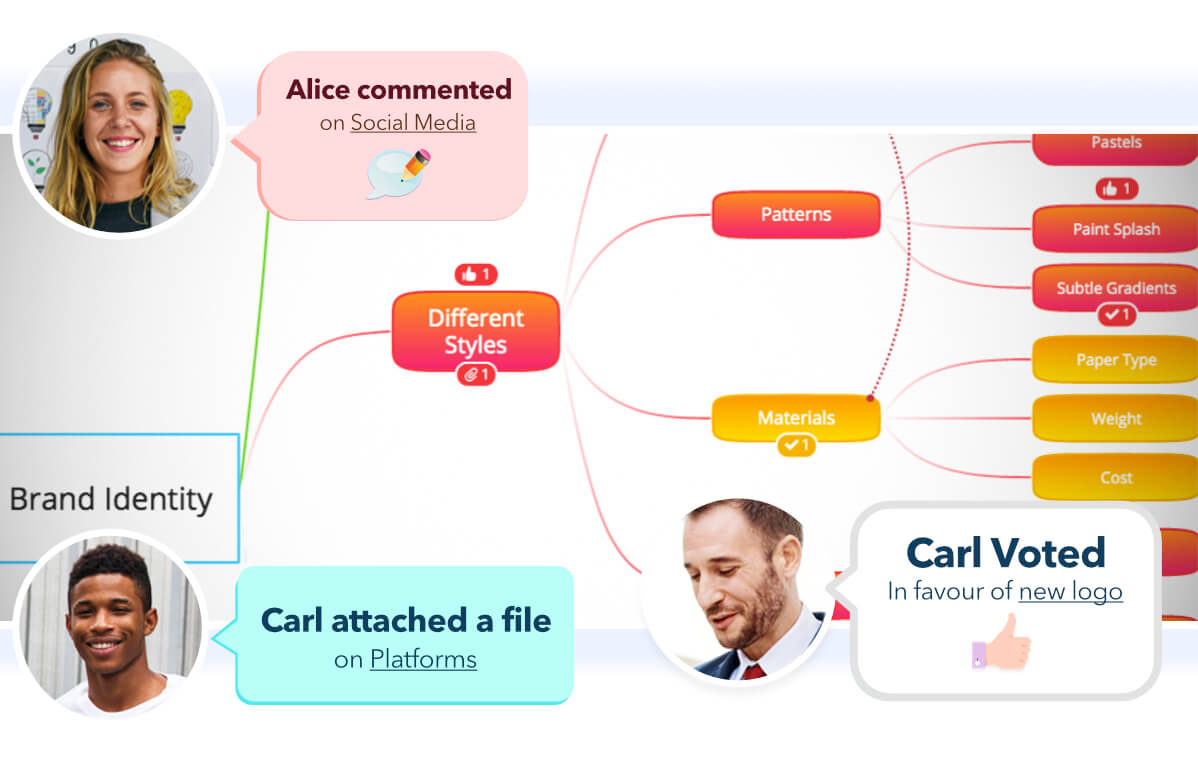
Love Mind Mapping in Ayoa, but want a quicker and easier way to share your Mind Maps with more people? We have good news for you! Public Mind Map Sharing has landed in Ayoa, enabling you to share a link to your creations with anyone you want – even if they don’t have an Ayoa account of their own.
There are countless scenarios where you’re required to share information with multiple people, fast. Whether these are revision notes for your classroom of students or vital actions for the attendees of your business meeting, Public Mind Map Sharing will make the process of sharing this information as simple as possible.
To invite multiple people to your Mind Maps, you no longer need to add them individually. With Public Mind Map Sharing, simply set your map to ‘public’ and share the link with as many people as you like. This means that anyone without an Ayoa account can view your Mind Maps (however, if they wish to add comments or contributions onto the map, they will be required to have an account).
By having access to view the maps during meetings and events, attendees can always be kept up-to-date by watching you edit your Mind Maps in real-time. For those who work remotely or participate in frequent conference calls, it will feel as though everyone is in the same room, whether they’re in different buildings, cities, or even countries.
For teachers, students can watch you add information to Mind Maps in classes, then refer back to your map later as a revision aid.
Public Mind Map Sharing is also a quick way to get feedback on your work as you can give those with the link the ability to add comments and vote on their favorite ideas.
How to use Public Mind Map Sharing
To get started with new Public Mind Map Sharing, either open an existing map in Ayoa or create a brand new map. When you’re ready to share your work, click on the Mind Map options icon, which can be found underneath the Ayoa logo, on the right-hand side of the blue menu at the top of app. Select ‘Public Sharing’ from the options that appear, and this will open a pop-up where you can change your Mind Map from ‘Private’ to ‘Public’.
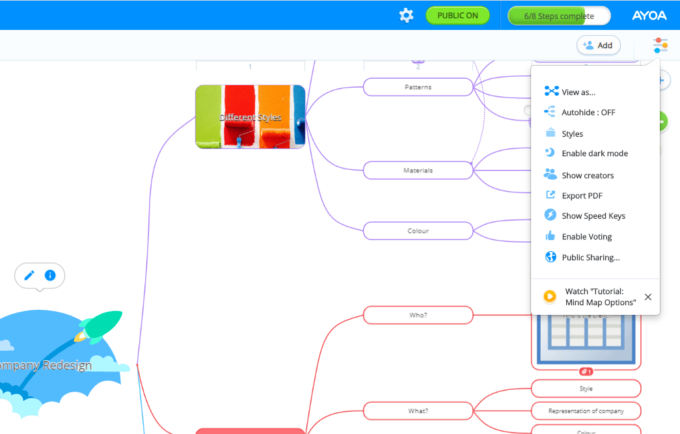
If needed, you can easily change your Mind Map back to ‘Private’ so only you (and members you have invited to the map) can access and edit it.
Underneath this option, you will find ‘Public User Permissions’ where you can choose to allow others to vote on the branches in your map, add comments to branches, and even add their own branches. Again, those who are able to view your Mind Map will need to create their own Ayoa account if they want to complete these actions. Those without an Ayoa account will only be able to access your map on a view-only basis.
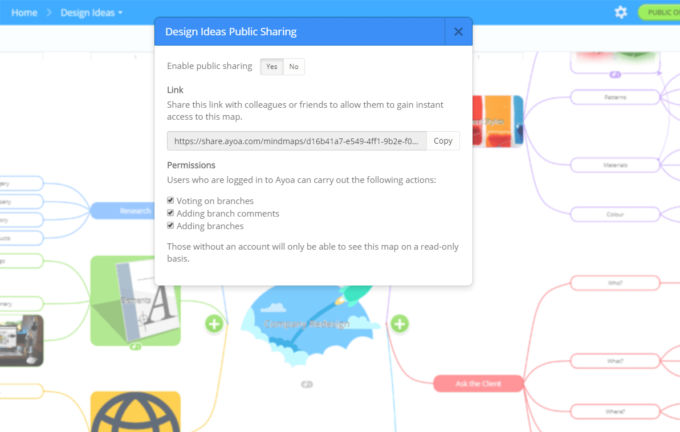
To share the link with others, click on ‘Copy’ next to the link in the pop-up window. Then pass this onto whoever you like, through any medium you like – whether this is in a mass email, a social media post or a group chat in Ayoa Chat.
When people have the link to your Mind Map, they can view it in all its glory, as well as see any notes, comments, files, and tasks you have added to its branches.
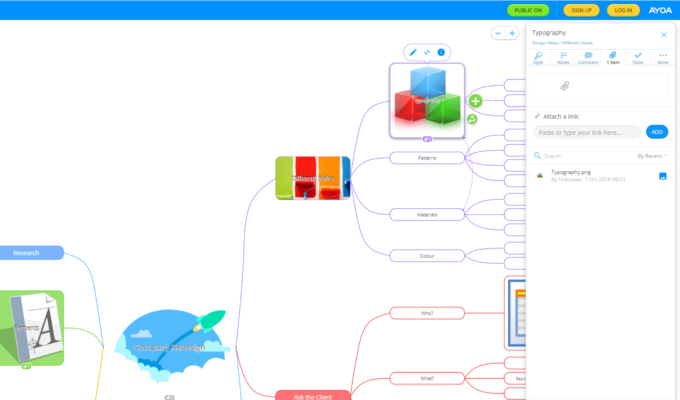
Public Mind Map Sharing is an ideal solution for those that quickly need to share information with multiple people in the workplace, classroom, and at events. We hope you love our new feature as much as we do!
Not a subscriber yet? To start making and sharing your own Mind Maps in Ayoa, sign up for free today. Want unlimited access to all our features? View our paid plans.

