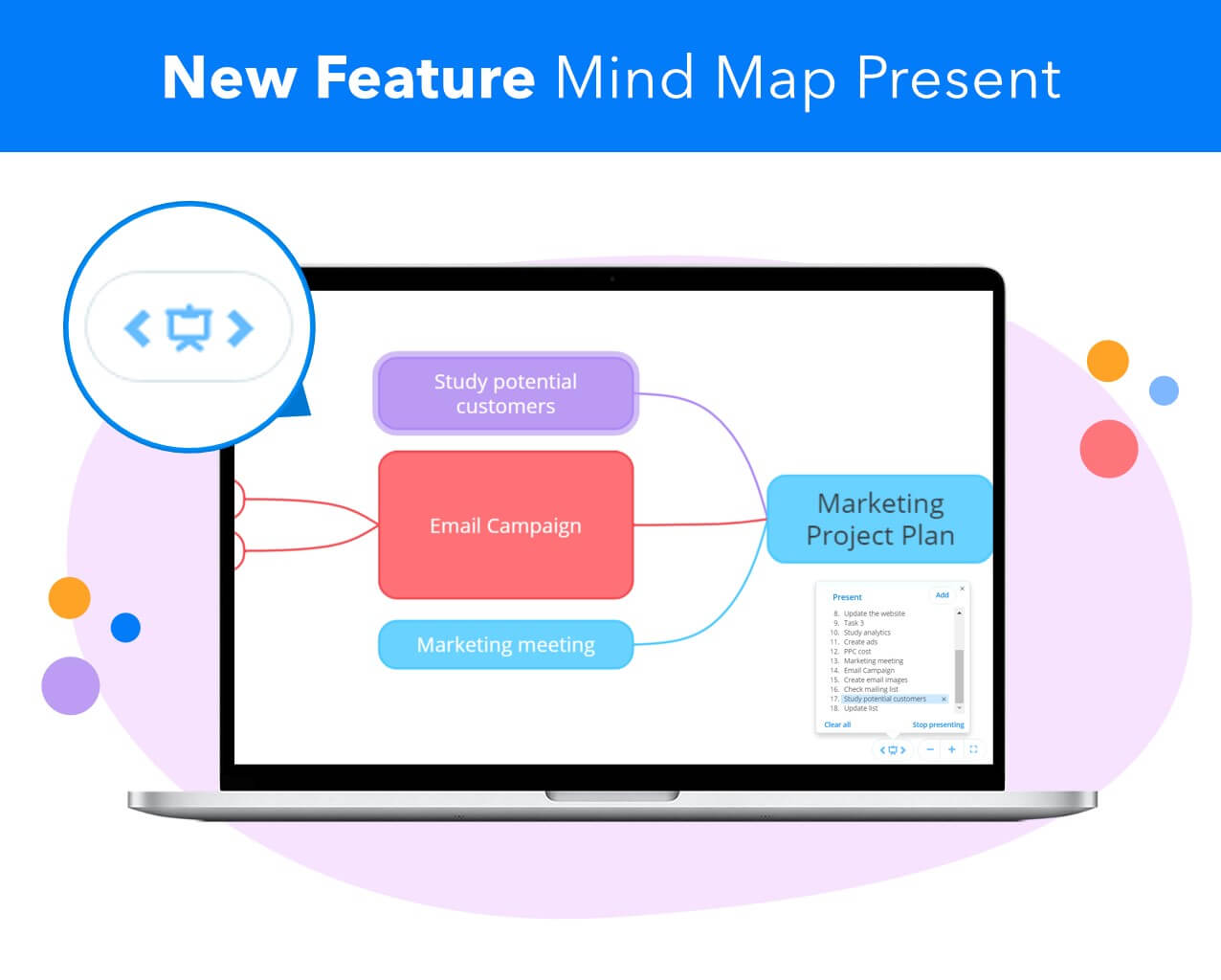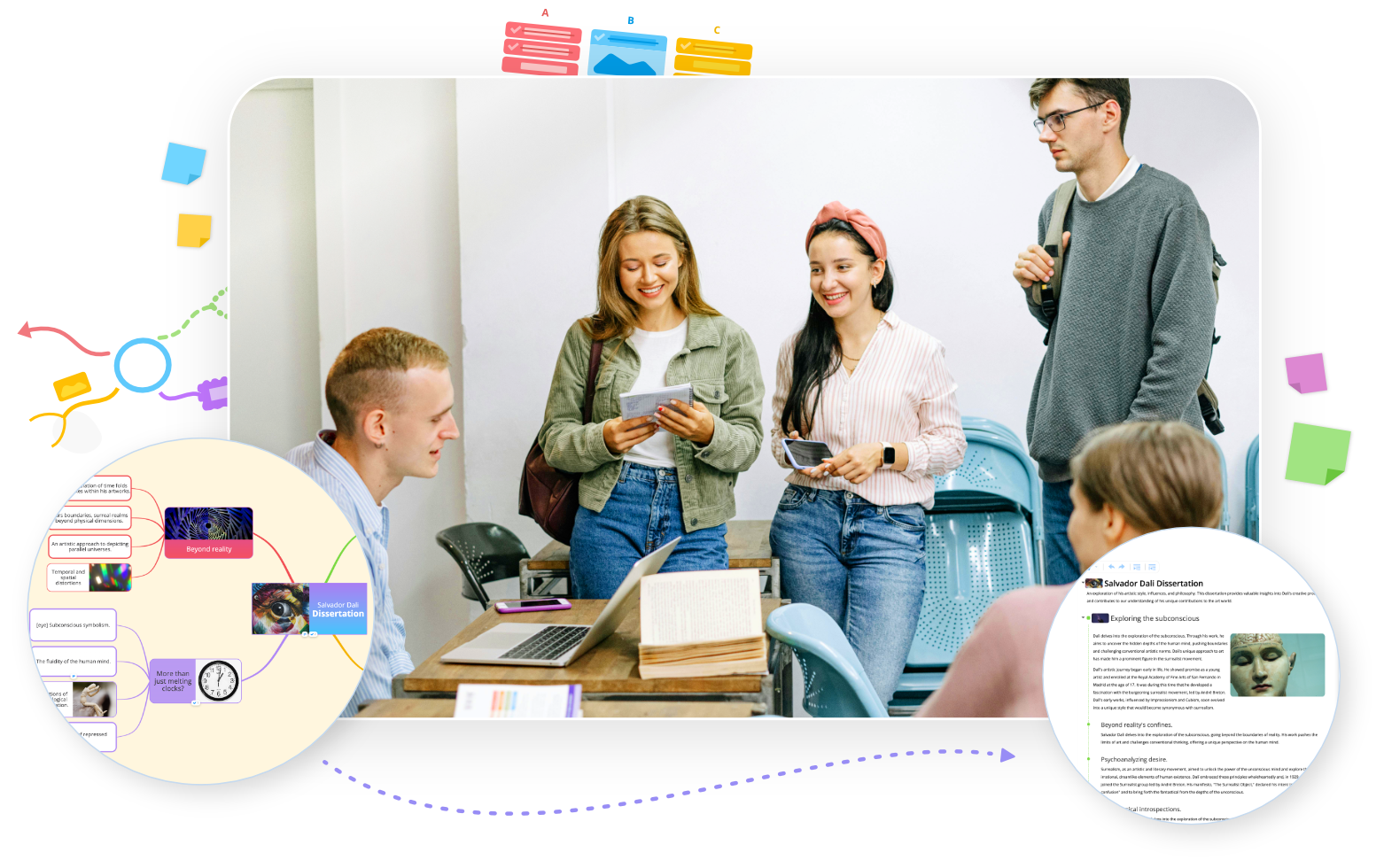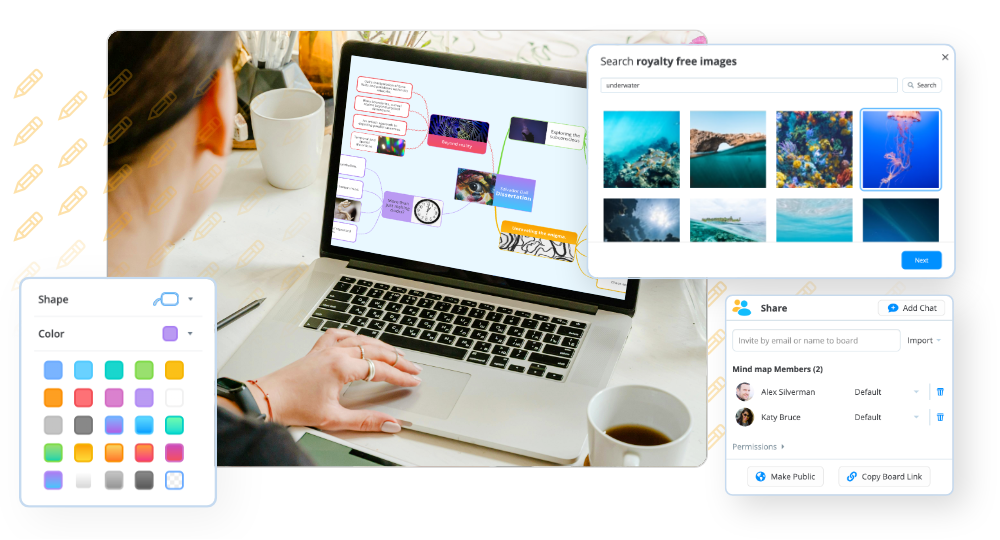Want to wow your team with your great ideas or gather invaluable feedback on them? With the new mind map present feature now available in Ayoa, you can ensure that everyone’s attention is firmly on the task at hand by entering a full-screen mode and revealing the branches of your mind map one-by-one.
Being busy has become the norm for many of us, causing us to juggle multiple tasks at once and aim to get as many items ticked off our to-do lists as quickly as possible. With so much on our plates, this can make it increasingly difficult for us to take a step back and focus on simply thinking, rather than doing – which is something that everyone can benefit from.
If this is something you can relate to, we have the perfect solution for you. Ayoa’s mind map present feature is here to help you cut out the noise and ensure that you and your team’s attention is focused in the right place at the right time. When you use this feature to present a mind map in Ayoa, you will enter a full-screen mode and be able to reveal the individual branches of your map one-by-one, hiding any distractions and keeping a focus on the information that matters.
You can even choose the order in which your branches appear on-screen, so you can set out a clear agenda in advance of your meeting. This will ensure that everyone is aware of what is due to be discussed and will be ready to give the task at hand their full undivided attention. If your mind map is particularly busy and you don’t want to overwhelm your team with too many ideas at once, you can easily choose which branches are included as part of your presentation by using the handy bookmarks tool.
Want to run through your entire mind map in one meeting? Not a problem – you can add every branch to the present tool with the click of a button!
Ready to start presenting your ideas to your team without distractions? Discover how to use the mind map present feature in Ayoa below.
How to use mind map present in Ayoa
Step one: From the homepage, navigate to the mind map you want to present to your team. When your mind map has loaded, click the ‘present’ button in the bottom right-hand corner of your page to open the present window.

Step two: Now it’s time to decide what branches of your mind map you want to share with your team! To add a particular branch to your presentation, select the branch then click on the ‘Add’ button at the top of the present window. Feel free to do this for as many branches as you like! Alternatively, click the ‘Add all’ button at the bottom of the window to add every one of your map’s branches.

Step three: Want to change the order in which your branches appear? Click on the branch in the present window and drag and drop it wherever you want. Unsure of how this order will look in action? You can use the arrows at either side of the present button to select each branch in the order they will appear.
Tip: Made a mistake and want to start from scratch? Click on the ‘Clear all button’ to delete the branches from your presentation. Don’t worry – they won’t disappear from your actual mind map!
Step four: Ready to present your ideas? Use a projector or one of our video calling features to share your screen with the attendees of your meeting. Ensure that the first branch is selected in the list of branches in the present window, then click ‘start presenting’ to open the full-screen mode in Ayoa.
Step five: Use the arrows next to the present button (or the arrows on your keyboard, if you’d prefer) to reveal the branches of your mind map in your chosen order one-by-one. If you want to go back to a particular side, you can easily do so using the arrow keys.

Tip: If you’re hosting a virtual meeting, use our Zoom integration or Ayoa video (both exclusive to our Ultimate plan) to conduct a meeting from a group chat in Ayoa. Once everyone is in attendance, share your screen and you’ll be ready to present!
Step six: Discussed all your ideas or gathered all the feedback you need? Just click ‘Stop presenting’ to exit the full-screen mode.
Ready to focus on your ideas with your team and start generating the right results? Mind map present is exclusive to our Ultimate plan alongside a number of great features to help you collaborate effectively with your team – even when you’re physically apart. Simply upgrade your plan now or open Ayoa to get started!
Please note that this feature is currently only available on web and desktop.